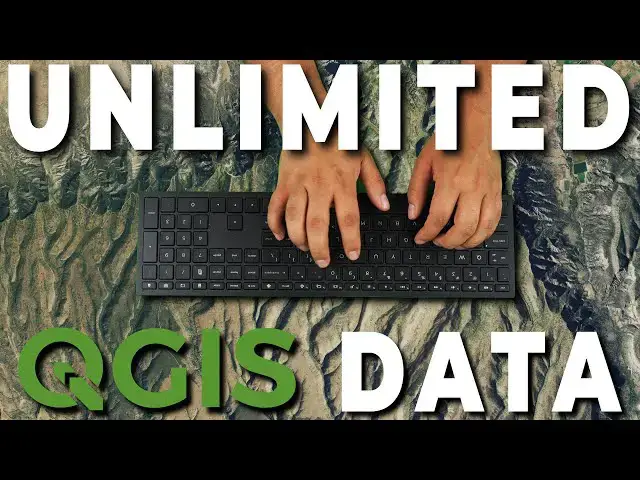This QGIS tutorial demonstrates how to access petabytes of data for free, directly from the QGIS interface. You can access land cover, climate, satellite imagery, aerial imagery, and many other data types for free. Explore and download data directly from the QGIS user interface.
Check out my website for more: https://opensourceoptions.com
More Sentinel-2 tutorials:
Show More Show Less View Video Transcript
0:01
Welcome to open source options. Today I
0:04
want to show you how you can find nearly
0:06
infinite geospace infinite geospatial
0:10
data that you can use in your projects
0:12
and to answer questions and to make
0:14
courses and to do demonstrations
0:16
whatever your heart desires. These data
0:19
are all available for free and they can
0:22
all be accessed directly in QGIS. So,
0:25
the first thing we're going to need is
0:26
this plugin right here, which is the
0:30
Stack API browser.
0:33
Um,
0:36
I'll show you where to download that.
0:39
You go to plugins, manage and install
0:41
plugins.
0:43
And we're just going to get rid of this.
0:45
Going to go to all plugins. We're going
0:47
to search for the stack STAC Stac
0:51
API browser. this plugin here. Just
0:55
click on install the plugin and you'll
0:57
have it ready. Now, if you're not
1:00
familiar with stack, stac,
1:03
it stands for spati temporal asset
1:05
catalog. It's a way for cataloging
1:10
data that occur in space and through
1:13
time. So, time series of geospatial
1:15
data. Uh, so they're easy to catalog and
1:18
to find and to query. Um, and what this
1:22
plugin does, it makes it possible to
1:24
connect to stack APIs,
1:27
um, or application programming
1:29
interfaces that allow you to pull those
1:32
data directly into QGIS. Okay. So, once
1:36
you have this open, um, there are some
1:39
things that we're going to want to do.
1:43
Now, you'll notice mine's going to look
1:44
a little different than yours. By
1:46
default, you should have this Microsoft
1:49
Planetary Computer Stack API loaded in
1:52
here. If you don't have that, I'm going
1:54
to show you how you can get that in real
1:57
quick. If you do have this already, um
2:00
the way to check if it's working is to
2:01
click on fetch collections. You'll see a
2:03
progress bar going here. And once you do
2:06
that, you should get all these
2:07
collections that are available from the
2:09
Microsoft Planetary Computer Stack API.
2:13
And if you do that, you've successfully
2:15
connected.
2:17
Okay, now let's go ahead um and I'll
2:22
show you how to connect to this if you
2:23
don't have it already. So, let's just
2:26
come here and we'll search for Microsoft
2:31
planetary computer stack API. We have it
2:34
right here. Let's search for that. And
2:38
we can come down here and we can read
2:40
data from this stack API.
2:44
Now you see here um where we're at here,
2:48
we're at the docs, the quick starts, the
2:50
reading stack. So um reading from the
2:54
stack API right here. What you need is
2:57
this URL right here. So you grab this
3:01
and I'm going to go add a new record in
3:03
mine just so you can see how that would
3:04
look. So I've copied this with control
3:06
C. Now I'll go back to my stack API
3:09
browser in QGIS with all of QGIS here.
3:14
Make a new connection and we'll call
3:17
this MSPC test. I'm going to paste the
3:21
URL here. Um I'm going to leave this no
3:25
authentication.
3:26
Um it does support the SAS token. Uh we
3:31
can change the page size. We're going to
3:33
let's put this up to like 50. Um, and
3:36
I'm going to say test connection.
3:40
Now, you'll notice it says connection is
3:41
not a valid stack API. I'm going to say
3:44
okay. And we're going to give this a try
3:47
anyway. Okay. So, let's click on fetch
3:49
collections.
3:52
Take just a minute. And you can see that
3:54
even though it said it wasn't a valid
3:56
stack API, we do get the collections
3:59
here. And we should be able to access
4:01
these. Okay. Okay. So, you're going to
4:02
follow that same procedure for any API
4:06
you want to add.
4:09
Now, I want to show you one more stack
4:12
API. This one is the element 84, I
4:16
believe it's called. Um, I just want to
4:18
show you that uh so you can find have
4:21
somewhere else to get data from. So,
4:22
let's go element
4:26
uh 84 stack API. Let's find our
4:31
information here. It's Earth Search free
4:34
to use stack API.
4:37
And what we need here
4:40
is we just need the URL that links us to
4:44
the SC3 bucket.
4:48
And let me find that real quick.
4:51
So if here we just click the access API,
4:56
uh we have our API endpoint here, which
4:59
is what we need. So if we open that up,
5:02
we should be able to just grab this URL
5:05
here and come back to QGIS.
5:09
Open up this. Let's make a new one. Uh
5:12
let's call this Earth Search
5:16
uh
5:18
element
5:20
84. and we'll paste our URL here. Um,
5:24
we're just going to leave, we're going
5:25
to put the page size to 50. We'll test
5:28
the connection.
5:30
Um, it says it's a valid stack API.
5:33
Click okay. We've added Earth Search.
5:36
Let's fetch. Let's fetch the
5:37
collections. And you can see here that
5:40
we have various things. So, we have
5:42
Capernicus
5:43
uh DEMs, we have LANCAT, we have NAPE,
5:46
and we have Sentinel 1 and Sentinel 2
5:49
data here. Okay. So, we have now added
5:51
in these two uh APIs successfully.
5:56
Let's go back over to QGIS real quick.
5:59
Um I'm going to pull in just our open
6:02
street map for some context here and
6:05
we're going to zoom into an area. I've
6:07
been working in previous videos with
6:08
this area here around Bear Lake. So,
6:11
we'll just zoom in to this location
6:13
here. and I want to show you how this
6:15
API or this um this API browser plugin
6:20
works. Okay, so let's go ahead. I'm
6:23
going to go to the
6:25
um
6:28
sure let's use earth search for now.
6:31
Let's say we want to get some um nape
6:34
some national agricultural imagery
6:36
program data. This would be for the
6:38
United States only. Maybe better thing
6:39
is Lancet since it's worldwide. We'll go
6:41
to we'll go to LANCAT level two. And now
6:44
I want to get it for uh a specific date.
6:48
I can set my dates here. I can use the
6:50
dropdown to choose a date. Let's go from
6:53
May 1st um let's say to May 30th
6:57
of 2025.
7:00
And we can choose an extent. So we can
7:04
choose the map cannabis extent and it
7:06
will update my extent here for which I
7:08
am searching. This is important. If you
7:10
do this without updating an extent, you
7:13
will get data for the entire globe and
7:15
those data will just it'll be
7:17
overwhelming. It will take a long time
7:18
to search. It will take a long time to
7:20
load the results. So you want to make
7:21
sure that you choose an extent. All
7:23
right. The next thing I want to show you
7:25
are the datadriven queryables. So if we
7:28
check this box, it's going to pull in
7:32
the things we can query from this uh
7:37
from this collection. So, we have WAN
7:39
set collection level two. You'll notice
7:41
we have an ID, a date, time. We've
7:44
already specified our date up at the
7:46
top. We have instruments. Um, the things
7:49
we're probably most interested in is
7:51
cloud cover. So, we can choose cloud
7:53
cover is less than a certain amount. I'm
7:55
going to set that to 10. And I'm going
7:57
to click on search. Okay. And so, we
8:01
have an error. It says our filter is not
8:03
supported. Um, so let's turn off our
8:07
datadriven queryables, Lancet level two,
8:10
and let's click search and see if that
8:12
gives us some items.
8:15
So you can see here that we now have uh
8:17
these different images loaded for our
8:20
extent. Now, it looks like we have some
8:23
Sentinel 2 images here, not just Lancet
8:25
like I was hoping to load. Um,
8:29
but that's okay. We can see the cloud
8:32
cover percentage on each of these. Um,
8:36
let's go ahead and show how we can work
8:38
with these images. Um,
8:42
and so I'm going to click on select
8:44
footprint here. You'll notice that once
8:47
I do this, I have the option to add the
8:49
selected footprints to the map. Let's go
8:51
ahead and add that. And now I can style
8:55
this just like any layer. And I can come
8:57
in and change it to no brush and change
8:59
my stroke outline to a blue color for
9:02
instance. I can bring in my
9:06
open street map again for context and
9:09
rearrange these
9:11
and you can see uh the extent of that
9:15
image there.
9:17
Now if I uh go back to the API browser,
9:22
this is the image I've worked with. If I
9:24
click on view assets, it will show me
9:26
all the assets available here. You'll
9:28
see we have red, green, and blue and 10
9:30
meters. We have near infrared and 10
9:32
meters. We have shortwave infrared, red
9:35
edge bands, um short wave band, water
9:39
vapor. We have all these different
9:41
bands. Uh we have them in uh different
9:47
uh different resolutions. We have the
9:50
cloud probabilities, the snow
9:52
probabilities. We have a true color
9:53
preview. We have so many different
9:55
things here. And we can we have two
9:57
options for each of these. I'm going to
9:59
look with this true color image to
10:00
start. We can add this as a layer right
10:03
into our map. So I'm going to click add
10:05
selected assets as layers. And it's been
10:08
added right to
10:10
the map here. So, if I just going to
10:15
close this for now and come back to QGX,
10:18
you can see we have this added in um
10:21
right into our map. Okay. And so, we
10:24
have this true color image uh right
10:26
there. If we go to our value tool, we
10:29
can see that we actually have values
10:30
here that we can look at uh and and see
10:34
those there. The other thing we can do,
10:37
and I haven't totally figured this out
10:40
yet, but I'll show you what the options
10:42
here is, we can go to our settings. We
10:44
can choose a download folder.
10:47
We can enable loading assets after
10:49
download.
10:51
Um,
10:53
so if I open this folder, oh, we had an
10:55
error.
10:57
That's interesting.
11:01
So maybe this is not going to work, but
11:03
we'll give it a try. We should when we
11:06
download we should have the option. This
11:08
should download uh to that folder. So if
11:10
I go to view assets here and let's just
11:14
try the near infrared band for example.
11:16
Select to download. Let's download the
11:19
selected assets.
11:22
Okay. So this is downloading. We can see
11:24
it working here.
11:26
Now this should get added to the map
11:28
once the download finishes. There it is.
11:31
Let's close this and let's come to QGIS.
11:35
Now, if we rightclick here, we should be
11:39
able to
11:42
view the properties
11:44
and we can see here that in my
11:47
downloads,
11:49
um, we have this file here. It's created
11:52
a folder for this Sentinel 2 image here
11:56
and it's added this near infrared 1 10
11:59
meter TIFF to that folder. So you can go
12:03
we could go in and we could see that. I
12:04
wonder if I uh opened this in a new
12:06
window what will happen. Maybe nothing.
12:10
There it is. Okay. And so here we can
12:12
see I I tested some true color image
12:14
earlier. Um, but if we go up to upper
12:18
level, you can see that we are in the
12:20
downloads and we have this for our
12:22
Sentinel. Okay. So, really easy to
12:25
download the assets that you want. You
12:27
can preview and then you can download if
12:30
it's something that you want to use.
12:33
All right. And I'm going to go ahead and
12:36
get rid of this. Now, we'll remove this.
12:40
And now, let's say that I want to go and
12:43
find uh some other data. So, let's go
12:45
over to our search. Let's h come back to
12:49
our
12:51
um we'll try the one we tested out here
12:54
and let's go see about some
12:57
annual land use land cover and
13:02
let's get this from
13:05
uh the current extent
13:08
and let's see what we have as far as
13:12
things here.
13:14
Um I'm not noticing anything here we
13:16
want to use.
13:18
So we'll just go ahead and we will
13:21
select this here
13:23
fing information so we can see the
13:24
information about if we double click on
13:26
it
13:27
and
13:29
let's go ahead
13:33
and search.
13:37
We didn't find any items from that one.
13:39
Let's go back to search and um
13:45
and let's see if we can find some
13:49
day annual data. So these will be um
13:52
these will be climate data. So day
13:56
annual North America. Let's try this
13:58
one. We can look at the information
14:01
here. Annual climate summaries. So let's
14:04
choose North America. Let's click on
14:07
search.
14:09
No items were found. That is very
14:12
interesting.
14:17
Oh, and it may be because of our start
14:19
date and end date. So, let's not filter
14:22
for by date here. And that should be the
14:25
problem we face with the last two of
14:27
these. So, let's try day annual North
14:29
America. Let's click search.
14:35
We can see we're searching items. This
14:36
is taking a little bit of time. So, I'm
14:38
hoping this will give us a positive
14:40
result here. And there we go. Oh, we
14:43
found our land cover.
14:46
I don't know why it didn't pull day, but
14:48
it pulled our land cover, which we
14:49
looked for before. And so, we have 10
14:52
meter land cover, and we can view the
14:56
assets.
14:57
And
14:59
we have the actual data. So, let's just
15:01
add it as a layer.
15:04
Let's add that in.
15:07
Okay, that should be in there now. And
15:10
there you go. You can see we've added in
15:13
these land cover data and it gives us a
15:15
pallet for these different classes.
15:17
There are nine classes, I believe. Um,
15:20
which we have more than nine classes
15:22
here, but you can see uh the land cover
15:25
for this area that we've just
15:27
downloaded. Uh, very very easy to do.
15:29
Let's go back one more time and see if
15:31
we can get those climate data uh just
15:33
for one last test.
15:35
And let's go Damon annual North America.
15:38
Just click on it once and let's click
15:41
search.
15:46
I'm not sure why.
15:53
Oh, it's saying
15:56
how do I select a different collection?
16:02
And so I think what I need to do is come
16:04
and click on this to remove it. So I did
16:07
that. I clicked on the land use land
16:09
cover. If we click it adds it here to
16:11
selected collections. So I just removed
16:14
it by clicking on it. And if I come down
16:15
to DMA annual North America, you can see
16:18
it is selected. And now we can um
16:25
come down and search
16:28
and no items were found.
16:34
Let's turn off the extent and see if
16:36
that will help us. Let's click search
16:39
again.
16:41
No items were found. Okay, so there
16:43
appears to be some issues with some of
16:45
these data sets, but I think we've
16:47
demonstrated well how uh this API
16:51
browser works and how you can pull in
16:54
data that can be very useful for your
16:58
projects. So, uh, thank you for
17:01
watching. If you have feedback on this,
17:03
um, like if you get day met to work,
17:04
please leave a comment below so others
17:06
can see how that works. I know I kind of
17:08
bumbled through a little bit of that,
17:09
but I hope you found this useful. I hope
17:11
you can see the amazing power that's at
17:13
your fingertips to just pull in
17:15
different data sources uh, and integrate
17:18
them directly into your QGIS projects
17:21
with this nearly limitless data that
17:23
exists uh, on the web. Thank you for
17:27
watching. If you want to see more more
17:29
content like this, leave a comment,
17:31
leave a thumbs up. Uh you can also check
17:34
out opensource options.com. There should
17:36
be courses. They're not there yet, but
17:38
I'm working on getting courses that will
17:40
be free for everyone to access there.