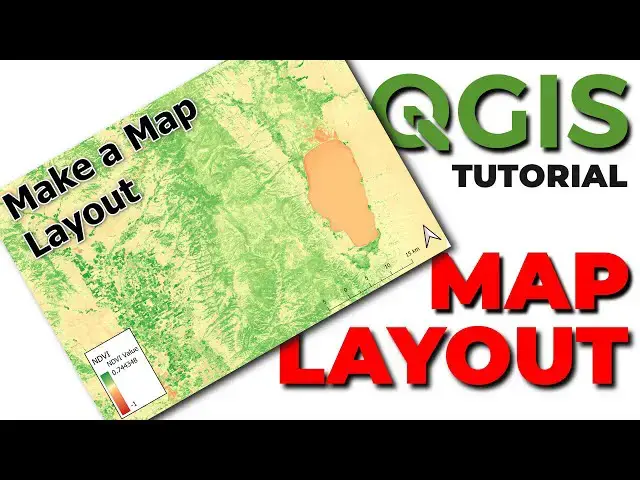Learn how to create a map layout with QGIS in this step-by-step guide. You will learn how to add a map to a layout, add a north arrow, add a scalebar, add a legend, add a title, and format your map layout.
Check out my website for more: https://opensourceoptions.com
Show More Show Less View Video Transcript
0:01
Welcome to Open Source Options. In this
0:03
video, I'm going to show you how you can
0:05
take these nice map layers we have and
0:08
turn them into a map layout that is
0:11
presentable and can be put in a document
0:14
or shared with others really easily. So,
0:16
let's go ahead and get started. Now,
0:19
first of all, I have this NDVI layer
0:22
right here, the normalized difference
0:24
vegetation index. It just shows
0:25
vegetation greenness for this area. Um,
0:28
I'm just in the 2D view of QGIS and I
0:30
want to make a nice static map that I
0:33
could print out or I could share as an
0:35
image or a PDF with someone else. The
0:37
first step to doing this is creating a
0:39
map layout. To do that, we go to project
0:43
and we create a new print layout here.
0:47
And now I'm going to call this um I'm
0:50
just going to call it map layout one.
0:52
You can name it whatever you like. And
0:54
we'll say okay. Now, this brings us an
0:58
empty map layout. As you can see,
1:00
there's nothing here, and this might be
1:02
a little confusing at first, but there
1:04
are a lot of options here for adding um
1:08
maps and explanatory information. So,
1:11
let's go ahead and show you how you can
1:13
do that. So, first I want to just add
1:16
that NDVI image in. I can do that really
1:19
easily. I can come here and click on
1:23
this button here which is the add map
1:26
button. If I click on this my cursor
1:29
changes and now I can click and drag and
1:33
in this area it will add the map layers.
1:36
If you come back here and click on this
1:38
tool here which is our select or move
1:40
tool. We can now resize this. So I let's
1:43
say I wanted to put it here. I could do
1:45
that. I could put it whatever size I
1:48
would like it to be. I'm going to just
1:50
have this map take up the entire screen
1:53
right now. And once I have it here, now
1:56
I want to adjust the extent. You know, I
1:59
don't want it to look like this. I want
2:00
to have the NDVI filling the entire map.
2:03
And there the easiest way to do this is
2:07
to there are two ways. I'll show you.
2:09
The first one is to use move item
2:11
content. This button here. And now I can
2:14
move and pan the map around. And if I
2:17
use my scroll wheel to zoom in, it zooms
2:21
in on the map instead of on the page.
2:25
And if I hold down control while I use
2:28
the mouse scroll wheel, it zooms in at
2:30
smaller increments.
2:32
Now, if I go to item properties, you'll
2:35
see here it has map one at the top. I
2:38
can come here and I can click
2:40
interactively edit the map extent. So,
2:43
if I click on that, once again, it's the
2:45
same tool and I can drag it around. I'm
2:49
going to zoom in until this fills the
2:52
entire map canvas. Just going to keep
2:55
zooming and panning until I get it about
2:58
where I want it. And that right there
3:01
looks good to me. Now, notice I want
3:03
this to fill the whole page. And I have
3:05
a little bit of white down here. So,
3:07
I'll just go back to my move and resize
3:10
and select tool and drag that down.
3:13
There we go. Now, I have the area I'm
3:15
interested in covering the page. There
3:17
are some other elements I may want to
3:19
add, such as a north arrow. I can come
3:22
over here and I can click on the add
3:24
north arrow. Come down and drag a box
3:28
for the north arrow. Once I have that, I
3:31
can come in and I can choose different
3:34
options. down here. You'll notice this
3:35
imports as a picture and I can come down
3:38
to my SVG browser and I can choose a
3:42
different arrow if I would like. And you
3:44
can see the selection of arrows that are
3:46
available to choose from here. I'm going
3:48
to keep the default arrow. I think that
3:50
one looks best.
3:54
Slide this right down to the corner
3:55
there.
3:58
And now I may want to add a scale bar to
4:01
show uh the relative size of things in
4:04
this map. That is also very easy to do
4:07
by clicking on add scale bar and I can
4:10
come down and just click and drag where
4:12
I want that scale bar to show up. Now
4:15
there are some styling options for this
4:16
scale bar
4:18
that we can control its length and
4:20
appearance. So let's go over here into
4:23
our scale bar. Now, if I ever get to the
4:27
wrong thing, I can get back to my scale
4:29
bar settings by clicking on the scale
4:31
bar with my select and move tool.
4:36
The first property is which map this is
4:37
assigned to. We only have one map, so
4:39
it's assigned to map one. We have
4:42
different options. We have a single box.
4:44
We have a double box. We have ticks in
4:47
the middle. We have ticks up,
4:50
ticks down,
4:53
stepped line, hollow,
4:56
numeric.
4:59
Let's go ahead and select the line ticks
5:02
up. And now we can come down and change
5:06
our units if we would like. We can make
5:07
this meters.
5:10
We'll keep it at kilometers for this
5:11
example.
5:14
Okay, now we can adjust our segments.
5:19
So here you'll see that we have zero
5:21
left segments and two right segments. I
5:24
can make this three.
5:26
I can make this one.
5:29
I can just adjust the length of the
5:31
scale bar in that way. I can also adjust
5:34
the uh the way the segments are created.
5:38
Right now it's 7.5
5:40
units. I can make this five units.
5:44
You'll notice how that goes 510. Now I
5:47
can fit the segment to the width of the
5:48
bar.
5:50
So I can scale this maybe.
5:58
Oh, we can fit the segment width to a
6:00
specific width. And so we can make this
6:02
say uh 10 mm.
6:07
And we can make this
6:10
um 50. And you can see that as we do
6:13
that, it adjusts if we want to have a
6:16
fixed width or a fixed segment width.
6:20
Um here I'm just going to do a fixed
6:22
width in units. I like this a little
6:24
better. We can do three and one. And
6:27
that will give us uh an idea of what
6:30
that looks like there. Okay. So now we
6:32
have our scale bar.
6:35
going to change the size here so it's
6:36
more compact
6:39
and we can adjust the the number of
6:44
subdivisions like this. So we can have
6:47
those ticks uh in below or in between
6:50
the the positions. Right? So now we have
6:53
that scale bar on there. The next thing
6:56
we might need for our map
6:58
is a title. Let's go ahead and come in
7:03
and add a title. We can do that with the
7:08
text or label button here. Click on
7:11
that. Let's go ahead and drag it across
7:14
the top.
7:17
And now we can come over to our main
7:18
properties and add some text here. We'll
7:23
call this make uh map layout.
7:28
You'll notice that text is very small.
7:30
We can come down and adjust the font
7:32
here. So, we can change our font size to
7:36
uh 28
7:38
or even larger.
7:42
Make it 48.
7:45
Let's even go Oops.
7:49
Adjust this. Let's make it uh perhaps
7:52
62.
7:55
There we go. There's a nice
7:58
big bold font.
8:02
We can change the color
8:05
to whatever we would like. Here I'll
8:06
keep it black.
8:08
And we have the full color options here.
8:12
We can look at recent fonts. We can
8:14
configure the formatting. If we click on
8:16
that, it opens a new label here. And we
8:19
have options to make this bold um or
8:22
regular depending on the font. There may
8:24
be italics as well. And we can also have
8:28
options for underline or strike through.
8:31
We'll turn both of those off in this
8:33
instance. Italic is not an option with
8:35
this font. We can change the font to
8:38
whatever we like. Here um there are many
8:40
fonts. This will depend a little bit on
8:42
the computer uh that you have in which
8:45
fonts are installed. We will keep the
8:47
default for now. We can even adjust the
8:51
opacity here and bring that down to uh
8:54
make that slightly transparent. If we
8:56
would like
8:59
there are additional settings here. We
9:02
can change our type case to all
9:04
uppercase
9:05
um or to small caps, all caps, title
9:08
case. We have a lot of different options
9:10
here. Um we can adjust our spacing and
9:13
our stretch and all these different
9:15
things. Um we can make our text
9:18
vertical. We're going to make it
9:20
horizontal though. And then we also have
9:22
the options for buffering around the
9:25
text. We want to have some kind of
9:26
outline there like this. And we can
9:28
adjust this a little more if we like.
9:31
But let's make this two. We can see we
9:33
now have that white outline uh around
9:36
our text. We can give it a background if
9:38
we like. I'm not going to give it a
9:40
background here. And then we can also
9:42
add a drop shadow if we like. So there
9:44
you can see there are a lot of different
9:45
things we can do here to style this.
9:49
Now that looks pretty good. I'm going to
9:52
use my move and size tool to just slide
9:55
this down to
10:00
the width of my text. And now I want to
10:04
center this on the map. So what I can do
10:08
is click here and I can come to my align
10:11
selected items and we can align them
10:13
center. Oops. We need to select all the
10:15
items. So, if we select all these ite
10:18
all of them, we want to select the map
10:20
and the map layout and we can align
10:23
these center and that will center it on
10:25
the map. And now our title is centered
10:29
right on top of that map. All right, so
10:32
we're coming pretty far here. We've got
10:34
a nice title. We've got a scale bar and
10:36
north arrow. Let's go ahead and add in a
10:38
legend. And we can do that here with our
10:41
add legend button. Let's go ahead and
10:44
just draw this legend here. And you can
10:46
see here that this doesn't look super
10:49
great. Um, it looks really plain. We can
10:52
do a little bit to change this up here.
10:55
So now, if we come over in the legend
10:58
tab here, we can turn off auto update
11:01
and we can remove this layer that's not
11:03
even shown just by clicking the minus
11:06
button here.
11:08
Now, that was really simple to do. The
11:10
legend looks better already. Um,
11:13
however, it' be nice if we could rename
11:15
this and get rid of this band one gray
11:18
here. So, there are a couple things we
11:20
can do. If we double click here, we can
11:22
change the label and we can call this
11:25
NDVI.
11:29
And that gets rid of that.
11:35
But the text is still really small. So,
11:37
let's go ahead and adjust the fonts and
11:41
text formatting. And this um it might
11:46
take us a minute to figure this out. I
11:47
believe this is going to be a group
11:49
heading.
11:50
And
11:52
let's just see if this does anything.
11:57
I think we're not a group heading, but
11:58
we might be a Oh, we're an item label.
12:00
That's what it should be is an item
12:01
label here. So, if we come here and we
12:04
resize this, that's the that's the band
12:08
one. So, we can resize that. Let's go to
12:10
the subgroup headings. And this should
12:12
be what we're looking for. So, we can up
12:15
that to size 16, maybe. And there we go.
12:19
We have that. All right. So, now let's
12:24
um see if we can perhaps adjust
12:28
uh the band one gray option there.
12:34
So to get rid of band one gray, we can
12:36
just come here to our legend item,
12:39
double click here, and we can remove
12:42
that text.
12:44
And now
12:46
uh
12:49
we can head back.
12:52
Oops, it didn't go away.
13:00
doesn't want to go away. So let's see if
13:02
what we can do here.
13:07
So we should we can just give that we
13:09
can name this value if we would like.
13:15
Don't know why it won't let us just get
13:17
rid of it.
13:21
We could name this NDVI
13:25
and come back here.
13:32
Can name it NDVI value.
13:34
And then we can come back and adjust our
13:38
legend here some more. So now that we
13:40
have that, let's go check out the
13:42
symbol. And we can adjust the symbol
13:44
size and width. And so we have the
13:47
option to have a stroke for our raster
13:48
symbols. We can make this symbol height.
13:51
You can see it's only four here. Let's
13:52
see if we make this um 20 or 25. Then
13:58
that stretches it out more and gives us
14:00
a lot more um
14:03
uh range
14:05
on our NVI scale there.
14:11
Now, let's go ahead and adjust these
14:12
numbers. They're very small. We want to
14:14
have those larger to make them easier to
14:15
read. And we do that here uh with our
14:18
item labels. We'll just adjust this
14:20
font. We put those up to 15. And now we
14:25
may want to
14:28
uh adjust
14:30
the subgroup heading so it's larger as
14:33
well.
14:34
Make it size 18.
14:37
And we'll leave it like that. Okay. So,
14:40
we've successfully formatted that. There
14:43
may be some other things we'd want to do
14:45
here. Um,
14:49
and we can double click on these
14:51
properties to uh adjust some more of
14:54
these that we've already seen.
14:58
And we can also adjust these over in our
15:00
layer styling panel uh to make that show
15:03
up in our legend.
15:06
Let's just grab this legend and move it
15:08
over to a different location. Uh maybe
15:12
here.
15:13
And there's one more thing I want to do
15:15
here.
15:18
I uh let's get rid of those legend items
15:23
and the symbol.
15:25
I want to add a frame to it so that it
15:27
has a border around it. And
15:31
that's a good thickness. So you can see
15:33
that I just added this frame here by
15:36
checking the box. And I gave it a
15:38
thickness. I can adjust the color and
15:40
the joint style, but I like it like
15:41
that. Okay, so now we have our map
15:44
layout with our legend, a scale bar, and
15:50
our north arrow. That's a very basic map
15:53
layout, but it should get you started in
15:54
QGIS. Stay tuned for the next video
15:57
where I'll show you how you can add a
15:59
location map or a locator map to this
16:03
map layout. Thanks for watching. If you
16:06
want more courses and free material, go
16:08
to opensource options.com. Coming soon,
16:11
we'll have some free courses, free
16:13
professional courses. You can sign up
16:14
for the email list to be notified when
16:16
those come out.