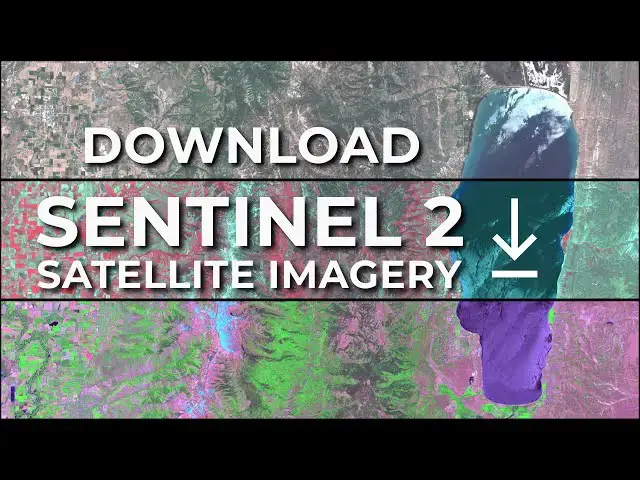Learn to download Sentinel 2 satellite images for free from the source at copernicus.eu. Then learn how to import and display the satellite images in QGIS.
More Sentinel-2 tutorials: https://www.youtube.com/playlist?list=PLoaxBPcx2tRDNJlI8KXkVMl0PO-JCbEqM
Check out my website for MORE: https://opensourceoptions.com
Show More Show Less View Video Transcript
0:00
Satellite imagery is very useful for a
0:03
lot of purposes from just visualizing
0:05
the land to performing quantitative
0:07
analysis. And there are a lot of free
0:10
sources of satellite imagery out there.
0:13
And I'm going to show you how to access
0:14
one of those today, which is the
0:16
Sentinel 2 data set. To access Sentinel
0:20
2, which is one of the higher resolution
0:23
satellites with repeat coverage, we're
0:25
going to go to
0:28
dataspace.capernicus.eu. So,
0:31
dataspace.napernicus.eu. I'm just going
0:32
to search for this here in Google. You
0:34
can see the website here, and you can
0:37
see some of the the options you have.
0:39
We're going to go find the Sentinel 2
0:41
data, but I want to take you right
0:42
through the website to show you how that
0:44
works. So, we'll just type into our
0:46
address bar here,
0:49
database.capernicus.eu, and we'll go
0:50
directly to the website. Now, notice
0:53
here I am logged into my account here.
0:55
You will need to create a free account
0:57
in order to download the data. You can
1:00
do that um from multiple web pages here.
1:02
Uh you can do it from this web page or
1:04
you can do it from the browser. Next,
1:06
we'll go to the Capernacus browser here.
1:08
This will open in a new tab and it's
1:10
going to bring up a map that shows us
1:13
the different data sources available
1:15
through Capernacus and allow us to
1:18
filter those data sets. Okay. So, you
1:21
can see the map here of the world. I'm
1:23
going to zoom into an area that I'm
1:24
familiar with and know when I might be
1:26
able to get some imagery that is of
1:27
interest to me. So, I'm going to zoom in
1:29
on the United States. I'm going to come
1:31
up here to this area in uh northern
1:34
Utah, southern Idaho, where we see this
1:38
lake, Bear Lake, very beautiful
1:40
lake. And now what I want to do is I
1:43
want to download some
1:46
data. And to do that, I'm going to click
1:49
on search here. So we have this we have
1:51
these visualize and these search tabs.
1:54
Visualize will let us see the data that
1:57
are available. So we can come and we can
1:59
search for a date range here um or a
2:03
specific date. We can show the latest
2:05
date. We can do a lot of different
2:06
things. You see here that if I click
2:08
show latest date um and I can click true
2:11
color uh we're looking at imagery for
2:14
the latest date and it's going to show
2:16
right up in the browser. You can see the
2:19
data here is still loading and we can
2:21
see this green bar coming across the top
2:24
that will show us when the data has
2:25
fully loaded. Um, so that's how you can
2:28
visualize data. What I'm really
2:29
interested in is actually downloading
2:32
some data for analysis. And the way I'm
2:35
going to do that is I'm going to go to
2:37
search and I'm going to select my data
2:40
source here. I want to select Sentinel
2:42
2. Um we have one sensor on Sentinel 2
2:46
which is the MSI sensor and from that
2:49
sensor we have two different data
2:51
products. We have level 1C L1C and L2A.
2:56
Now it's important to know the
2:58
differences in these levels so you can
3:00
get the download that is most correct
3:02
for what you're doing. And I will
3:04
explain these to you. So L1C is a top of
3:08
atmosphere reflectance. What that means
3:11
is the satellite is above the atmosphere
3:13
of the earth. The earth's atmosphere
3:15
inter interacts with light as that light
3:17
travels from the earth to the satellite.
3:20
And so you're not getting a the so the
3:23
atmosphere alters what the satellite
3:25
sees from what you would see if you were
3:26
on the ground or flying in an airplane
3:28
below uh the bulk of the atmosphere.
3:31
Okay. So this is a top of atmosphere.
3:32
It's not corrected for the atmosphere.
3:34
Level 2A is what we call a surface
3:36
reflectance product, meaning it has been
3:38
atmospherically corrected to account for
3:40
the effects of the atmosphere. So, for
3:42
most applications, you're probably going
3:45
to want the level 2A data. Some of you
3:48
may want the level 1C data, and you'll
3:50
probably know who you are based on that
3:52
description I just gave you. So, I'm
3:54
going to select Sentinel 2. I'm going to
3:56
select the L2A data. I'm going to come
3:58
down and set a time range. I want to
3:59
select a time when I know things will be
4:01
glean, which I'm going to select in
4:03
2024. And we're going to go into the
4:06
month of June. And we'll just try to
4:07
find all the images in the month of
4:09
June. So, my starting date is there. Um,
4:12
and I'm going to go change this back to
4:14
2024, June, and we'll go to June 30th.
4:17
Okay. Now, I've set these. I want to set
4:19
a cloud cover percentage. I want less
4:22
than 20% cloud cover. I want to be able
4:24
to see the land surface. And now I'm
4:27
going to go in and I'm going to
4:30
search. All right. And this might take
4:32
just a minute to return the results that
4:35
I am looking for here. Okay. So now
4:38
we've got these results. We can see a
4:40
thumbnail over on the side. Um we can
4:43
see the footprint of that image here.
4:46
Okay. And I can zoom out uh to see the
4:49
full footprint of the image a little
4:52
better. Okay. And now um I can zoom to
4:56
the
4:57
product. I can add it to the workspace
5:00
or I can download the product. So if
5:03
you'll notice here we have the time. So
5:05
we have
5:06
2024 623. So June 23rd
5:10
um June
5:13
18th, June 15th. Okay. So we can see all
5:17
the images available that meet my
5:19
criteria. And once I find the image that
5:21
I'm interested in, that most meets my
5:23
needs, I can go and download that. So,
5:25
let's go over here and let's go ahead
5:27
and um download this one here. This
5:30
looks about what I'm looking for on June
5:33
23rd. It appears to have the least cloud
5:36
cover from the uh from this thumbnail. I
5:39
can visualize this and it will take a
5:41
minute to load and show me exactly what
5:43
that image looks like in the browser.
5:46
Let's just give this a minute to load
5:48
up.
5:50
So there you go. You can see that our
5:53
image has loaded and we can get a look
5:55
at at what this area looks like from
5:58
that loaded image. All right, this is
6:00
the image I want. Um, I'm going to go
6:02
back to my search and I'm going to
6:05
download this image by clicking the
6:07
download product button here. Now, this
6:09
is going to take a little while. You
6:10
notice this product is just over a,000
6:13
megabytes, about a gigabyte. It's going
6:15
to take a little while for this download
6:16
to happen. Um, once this progress bar
6:19
completes, it's going to open up uh an
6:21
option for me to save that to a file,
6:23
and I'll bring you back when we get to
6:25
that point. So, the download is ready.
6:28
Now, I'm going to put this in my
6:29
downloads folder. I'm going to make a
6:31
new folder, and I'm going to call it
6:34
Sentinel 2A
6:36
[Music]
6:42
uh or sorry, I'm going to call it
6:44
Sentinel 2 L2A.
6:48
and we'll save this right in here. It's
6:50
going to come down as a zip folder. It
6:53
might take another minute just to
6:55
download that because it is a large
6:57
file. And we can open up the downloads
7:01
here just to
7:04
see when that gets
7:08
done. Okay. So, we can see that it is
7:11
complete
7:12
here and it's a zip folder. I'm going to
7:15
extract these files. So, I'm going to
7:17
right click on it. I'm going to show
7:18
more options. I have sevenzip installed.
7:22
If you do not have sevenzip installed,
7:24
you can come and do extract all. Um, I
7:27
prefer to use sevenzip and I'm going to
7:30
extract the
7:31
files. Gives me this option here. And
7:34
I'm going to say
7:35
okay. And then those files are
7:38
extracted. Now, you'll notice here this
7:40
is a safe folder. That's the format that
7:43
uh these files are saved
7:47
in. And actually, what I want to do is
7:50
I'm going to delete this real
7:53
quick. And I'm going to extract these
7:56
files one more
8:01
time. And uh I'm going to use sevenzip.
8:05
And I'm going to extract here. And this
8:07
will eliminate that extra directory. So
8:10
we have the safe file here and inside of
8:13
this we have all the metadata and all
8:17
the data associated with the sentinel
8:20
files. So if I go into granle and into
8:23
this folder and into image data
8:27
um now I have all these band data sets
8:32
here. So I have band two, three, four
8:34
and eight. And you'll notice here that
8:38
these are the resolutions. So band I
8:41
believe there's two three four and eight
8:43
are 10 meter bands. There's there's 20
8:46
meter bands which are we have those in
8:49
one 2 3 4 5 6 7 8. Okay. So we have
8:53
those sampled to those bands and then we
8:55
also have 60 meter bands. Um and so we
8:58
can have these bands sampled at whatever
9:00
level we need to have them. All right.
9:03
So there's we get the sentinel data. We
9:06
now have this downloaded. we can now go
9:08
pull these in and perform analysis with
9:11
them in whichever environment uh we
9:14
desire to do that. So let's actually go
9:16
and open up QGIS to take a look at some
9:20
of the at these data
9:23
sets. Okay, so QGIS is open. Let's go to
9:27
the browser and let's add in these
9:31
files. So, we can go to
9:34
downloads and looking for the Sentinel
9:37
2A folder
9:46
here. And I'm not seeing
9:49
it. Oh, here we go. Sentinel 2A
9:55
L2A. And this will take just a minute to
9:57
open. There's a lot of data in there.
10:04
And we'll just keep going down into our
10:06
granle folder and our image data. And
10:11
let's pull in
10:14
um some
10:17
uh R10. So let's grab bands two, three,
10:20
and
10:21
four. Let's add those
10:24
in. And there you can see that we have
10:27
our image
10:29
data. Now, let me go
10:33
um real
10:35
quick and
10:39
uh we're going to load in a base
10:43
map. Close this down. Let's go to XYZ
10:46
tiles. Let's pull an open street map
10:48
just so that we can see we're in the
10:50
right area. And if we turn off these
10:54
layers here, pull this down there, uh
10:57
you'll see that we are in the right
11:00
area. Okay. So now let's create a
11:03
virtual raster. So we can go to raster,
11:07
miscellaneous, build virtual raster. I'm
11:10
going to select all three of
11:13
these. So we got band two, three, and
11:16
four. We're going to say okay.
11:20
Um, we can make this the lowest
11:23
resolution. We want to place each input
11:26
file into a separate
11:28
band. And here we're going to we can
11:32
just save this as a temporary file. And
11:34
I'll I'll show you how this works. Let's
11:36
go ahead and run this. Now we can close.
11:40
And now you can see we have bands one,
11:43
two, and three. And if we go over to
11:47
layer
11:51
styling and zoom in, you can see we now
11:53
have some color imagery
11:56
there. Okay.
12:04
Um, we want to do this red, green, blue.
12:07
And right now we're showing blue, green,
12:08
red. So if we reverse this to three,
12:11
two, one.
12:13
Now we get the true color image and you
12:15
can see we have that satellite imagery
12:17
that's just pulled right up there in
12:20
QGIS. All right. So that's how we can
12:22
easily get the Sentinel data, download
12:25
it and bring it into QGIS for
12:27
visualization and for analysis.