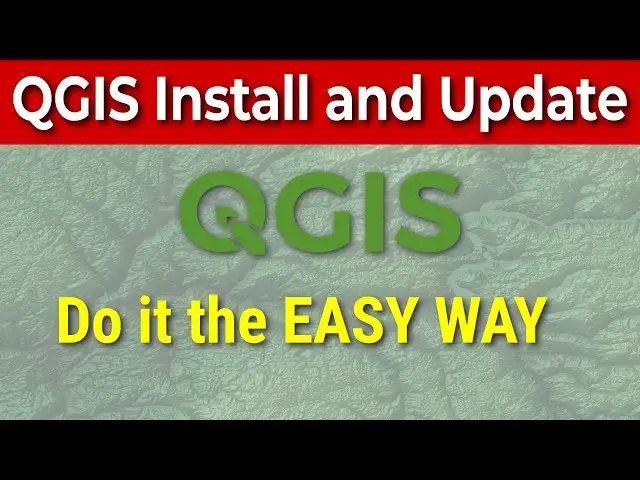There are two ways to install QGIS. This video demonstrates the easy way to install only the QGIS components you want, and the easy way to update when a new version comes out.
Show More Show Less View Video Transcript
0:01
so let's go over how to install qgis I'm
0:04
on a brand new machine here that has
0:06
never had qgis installed so it's a
0:09
really good opportunity to show you how
0:11
I like to install this from the GetGo
0:13
I'm just going to search
0:15
for qgis here in
0:19
Google and hopefully this runs quickly
0:23
there we go and I'm going to just come
0:25
here and click on
0:27
download and you'll see on the qgis main
0:29
page page if you go to qgis org there
0:32
will be a download option
0:37
there website's taking just a minute to
0:40
load okay so here's the page you come to
0:43
on the download I'm just going to skip
0:45
this and go to the download now you'll
0:47
see a couple of different options
0:50
there's three options for installing one
0:53
is the long-term version for Windows I
0:55
recommend installing the long-term
0:56
version just because uh you won't have
1:01
to worry about updates for quite some
1:03
time uh you can install the latest
1:05
version which give you access to the
1:06
most recent features and most upto-date
1:07
features if you want some of the newer
1:09
features there um and then there's the
1:12
Osgo 4w Network installer with the
1:15
network installer you can install any
1:18
version of qgis and it gives you some
1:20
other options I prefer to use the
1:22
network installer because it gives you
1:24
more granularity over what you install
1:26
and you can update individual components
1:28
of qgis individually as needed so this
1:32
is how I will do it you can use the
1:33
simpler versions if you like to but this
1:35
is going to be pretty simple as well so
1:37
I'm just going to click this to
1:39
install um I'm going to click
1:43
on to download the install right here to
1:46
run it this link
1:48
here and we'll just download this as the
1:50
Osgo 4w
1:53
setup so now that that's installed I'm
1:55
going to go ahead and run the setup
1:58
executable uh let's s the press install
2:00
just to make things easy here and I'll
2:01
show you how we can update this later
2:04
we're going to install the qgis
2:07
long-term release we can also select if
2:10
we want to install GLE gll or grass
2:13
we'll just keep the LTR for now and
2:16
click next we'll accept the license
2:19
terms for any required
2:26
licenses and then we're going to see
2:28
qgis in here um this will take a few
2:31
minutes it's going to install everything
2:33
we need so I'll pause this while we
2:35
install and then I'll come back and show
2:37
you the
2:38
result okay so our installation is
2:40
complete that took about 5 minutes um it
2:43
did ask me if I wanted to update the
2:44
registry and I said yes uh so we going
2:47
to click finish here and then we'll go
2:49
find our qgis install and there it is
2:52
qgis desktop 3.4.1 two and we will open
2:57
this up it'll take just a minute here
2:59
here to open it's opening on my other
3:02
screen so I'll pause this while it goes
3:05
and pull it on
3:06
over okay so qgis is open and there it
3:11
is we are now ready to get started with
3:15
qgis um I told you I would show you how
3:18
this installer can work for updates so
3:20
let's go ahead and demonstrate that now
3:22
as well let we just go ahead and open up
3:26
uh where I saved this so the downloads
3:29
and if I open up my setup executable I
3:32
can come down here I can choose express
3:34
install and I can click next and I can
3:37
choose different things to install here
3:38
and we'll go through and install those
3:40
again I'm going to go back I'm going to
3:42
go to the advanced install let's go next
3:45
let's go and start from the
3:47
internet and let's do just me for now we
3:51
can keep these defaults we'll keep these
3:53
defaults we'll keep this default we'll
3:56
click on OS goo. org for the download
4:00
and now we're going to see options for
4:02
things we can install so we have these
4:04
command line utilities and you'll see
4:07
that by downloading or installing qgis
4:10
we already have some of these installed
4:12
and we could go and we could change
4:14
these versions We could reinstall we
4:16
could install from Source we can keep
4:18
the version we can do a new version we
4:20
can keep the version we have we have a
4:22
lot of options just by clicking on this
4:24
here okay so these are the command line
4:25
tools that were
4:27
installed now I'm going to minimize this
4:30
and I'm going to go to the desktop and
4:32
here's how you can update qgis uh if you
4:36
want to so you can see we have the qgis
4:39
desktop long-term release installed we
4:42
can change this if we would like to um
4:45
we can come down here we have the qg
4:47
isltr full LTR full free we have all
4:51
those things installed let's say that I
4:53
wanted
4:54
to install qgis full um and not the
5:02
LTR or qgs desktop here I could just
5:05
come over here and click on this and get
5:08
version
5:09
3.4.0 and if I click next it's going to
5:12
install that alongside the LTR I'm going
5:15
to skip that um if the LTR were to
5:18
update I could just come in here and I
5:21
could change this version you can see
5:22
the last LTR was 3.16 we could downgrade
5:25
a version there um we could go back
5:28
version so you can see here 3.1 6.12 3.3
5:33
4.11 which is one version before this
5:35
and so this is how we can manage these
5:38
things um directly in this installer I'm
5:41
not going to change anything here now I
5:43
just want you to be aware of this if you
5:45
forget about this and delete it uh you
5:47
can just download the network installer
5:49
again and it will pop up and give you
5:51
your current installs so this is how you
5:53
can work and manage for qgis
5:57
installation we're just going to cancel
5:58
this for
6:00
now yes we want to cancel