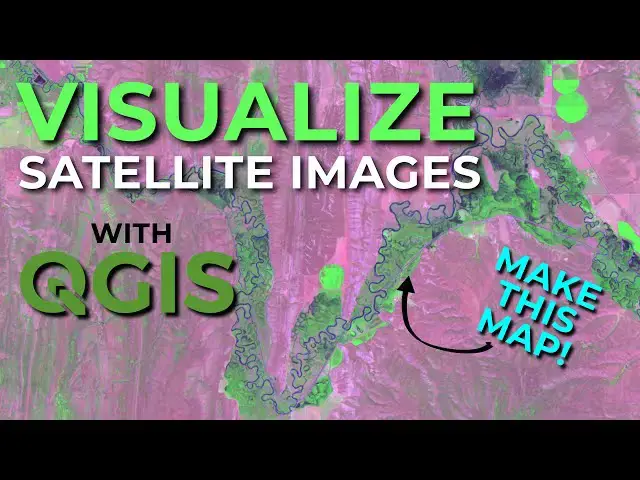Learn how to use QGIS to visualize satellite images in true-color and false-color composite band combinations. This QGIS tutorial will demonstrate how to visualize Sentinel-2 satellite images.
How to download Sentinel-2 images: https://youtu.be/98VN7sExAEE
More Sentinel-2 tutorials: https://www.youtube.com/playlist?list=PLoaxBPcx2tRDNJlI8KXkVMl0PO-JCbEqM
Check out my website for MORE: https://opensourceoptions.com
Show More Show Less View Video Transcript
0:01
Welcome everyone. This is Open Source
0:03
Options. I'm going to show you how to
0:06
display Sentinel satellite imagery in
0:09
QGIS. In the last video I did, I showed
0:12
you how and where you can download
0:14
Sentinel 2 satellite imagery. Um, I'll
0:17
include a link to that in the
0:18
description. So, if you want to download
0:19
data, go follow that video. And once you
0:22
have the data, this will show you how to
0:24
visualize it in multiple ways, including
0:26
creating some of those cool false color
0:28
composits that you see from satellite
0:30
imagery. Okay. Now, we went through this
0:32
structure in the last video. I'm going
0:33
to go through it again here just to show
0:36
you what we have. Okay. So, I'm in in
0:39
the browser in QGIS. I'm in my Sentinel
0:42
2 L2A folder. This is where I downloaded
0:45
the Sentinel imagery. Here's the folder
0:47
of the tile I downloaded. Okay, so this
0:49
is what we downloaded in the last video
0:51
was this folder here. I'm inside of the
0:54
granular directory and inside of the
0:57
image directory, the image data
0:59
directory. Then I've expanded these
1:01
other subdirectories that contain the
1:03
bands at different resolutions. So if
1:05
you're not familiar with Sentinel, some
1:08
of the bands um are in different
1:11
resolutions. So here you can see that
1:13
bands 2, 3, 4, and 8 are available at 10
1:16
meter resolution. I'm going to add these
1:20
in. So we have 2 3 4 and 8. So here
1:24
you'll see that now we have band one at
1:27
20 meter. Bands 2 3 and four have been
1:30
resampled to 20 meter. And we have bands
1:33
5, 6, and 7, 11, and 12 are available at
1:37
20 meter. Okay. So I'm going to grab
1:40
let's grab band 1, 6, 7, 11, and 12. Oh,
1:44
and 8a also. and aa and let's slide
1:48
those in now as well. Okay, so we're
1:51
missing we have we can go back to our
1:54
layers and see what we have. I'm just
1:55
going to collapse these so we can see
1:57
everything all at
2:00
once. And I'm getting the bad numbers
2:02
from the file name. So you'll see here
2:04
we have two, three, four. Here's bend
2:07
one. I'm just going to put these in
2:08
order so I can visualize them a little
2:10
easier. 1 2 3 4 6 7 12. We have eight.
2:16
So, let's slide eight in here. Let's
2:19
slide 8 a next to
2:24
eight. Okay. And let's go back and get I
2:27
think we're missing band nine is
2:28
hopefully the only one. And we can just
2:31
double check this. Okay. So, here's band
2:34
nine. It's available at 60 m. And here
2:37
bands 1 2 3 4 5 6 and 7 have been
2:41
resampled to 60 m as well as 11 12 and
2:43
8A. So, let's slide that in
2:46
here. So, here's Ben
2:50
nine. Put it after
2:53
8A. Okay. So, we have 1 2 3 4. We don't
2:58
have
2:59
five. Let's make sure we get five. 6 7 8
3:03
9 11 12. Let's just go back and make
3:07
sure. Which band were we missing? It was
3:11
75. Let's go get band five. It is
3:14
available in 20 meter. So let's grab it
3:16
in 20
3:16
[Music]
3:19
meter. Slide that
3:24
in. Okay. And now let's go back to our
3:27
layers and let's move band five into its
3:30
position here. Okay. So there's all of
3:34
our bands. Now the next step here is to
3:37
make a virtual raster. I showed you how
3:39
to do that in the previous video. We'll
3:41
do it again. Here we'll go to raster. We
3:43
will go to miscellaneous and build
3:46
virtual
3:47
raster. Let's select our input layers.
3:50
Uh we can order these here. So we're
3:54
going to want to select all these. I
3:55
want to put them in a numerical order so
3:57
that it is easier for me uh
4:02
to to know what is what. We have 1 2 3 4
4:06
5 6 7 8 9 11 12 and 8 is the final band.
4:11
I'm going to leave it like that. That
4:13
way I'll know that we're roughly in
4:16
order. We don't have a band 10. And so
4:19
we're not going to have um bands 11 and
4:21
12 are going to be 10 and 11
4:23
respectively. And our last ben will be
4:25
8A. We just want to make sure we know
4:27
what order these are in for when we're
4:28
doing our display later. So let's say
4:31
okay.
4:32
uh our resolution. We can make this the
4:34
lowest
4:37
resolution or the highest resolution or
4:40
the average
4:41
resolution. Okay, so let's go highest
4:45
resolution. And we want to place each
4:47
input file into a separate
4:49
band. Otherwise, it will do math and
4:51
just give us a single band back. I'm
4:53
going to save this to a temporary file.
4:55
You can save this to a file if you want
4:58
to have this available to use at another
5:01
time.
5:02
and let's go ahead and run
5:06
this. Okay, so now we have that virtual
5:09
band completed. I'm just going to slide
5:11
this up to the top and we can display
5:15
this in true color by showing the um
5:21
red, green and blue bands. Okay. And the
5:23
way we do that is we just come to single
5:25
band gray. We click on our virtual layer
5:28
here. Multiband color as our styling
5:33
option and then we change these to band
5:36
four is
5:38
red, three is green and two is blue. And
5:43
there you can see that we have uh our
5:46
true color. We can adjust this a little
5:49
bit. Um we can change our blending mode.
5:54
We can change our minax value settings.
5:56
We can change it to a true minmax and we
5:59
see that gets darker. We can tra change
6:01
this to a plus or minus the standard
6:03
deviation. We can go back to the
6:05
cumulator count. Um so we have some
6:10
different options to adjust that. We can
6:12
change the statistics and the accuracy.
6:15
Uh this will do here. All right. So
6:16
we've successfully displayed this in
6:19
true color. Now the next thing we may
6:21
want to do is we may want to display
6:25
this uh in some other ways. Okay. So for
6:29
example maybe we want to show this in
6:31
color infrared. And the way we can do
6:34
that is we're going to show this we're
6:36
going to adjust these bands here. So for
6:38
color infrared we're going to show the
6:40
infrared band which is band eight as
6:43
red. And then we'll change our green
6:47
band to be
6:51
um to be
6:53
blue to be
6:55
red and our blue band to be green which
6:59
is band three. Okay. And so now we have
7:01
a color infrared image which really is
7:04
going to highlight um healthy green
7:08
vegetation and we'll show that as red.
7:10
Uh you can see here we have these
7:11
agricultural fields popping out as red.
7:14
All right. Um, another band combination
7:17
that you may wish to uh try is we can
7:22
try the shortwave infrared, which is
7:25
going to give us band 12, which is going
7:28
to be band
7:29
11. We're going to show band
7:32
8A, which is going to be band 12 here.
7:35
And then we're going to show uh band
7:39
four here, which is
7:41
red. Okay? And that gives you your
7:44
shortwave infrared. It once again it
7:46
kind of pulls out these more barren
7:48
areas as this purplish color and pulls
7:50
out healthy and healthy
7:52
vegetation as green. So it gives you
7:55
some
7:56
uh some different contrast there uh that
8:00
can highlight agriculture. Now there's a
8:02
specific agricultural
8:05
uh designation here. It's going to look
8:06
very similar to this. Um let's go ahead
8:11
and do that. And this is going to
8:14
be we're going to show band 11 once
8:17
again. Here we're going to show band 8
8:19
instead of 8A. So if we come to band
8:21
eight here and then we'll show band two
8:25
which is blue. And so you can see it's a
8:28
very similar um but it does change that
8:32
contrast just a little bit. Uh so we can
8:35
come in and take a look at how these
8:37
things look through here. Okay, let's
8:40
just take a look maybe at uh one more
8:45
option here. Um and let's do a geology
8:49
layer. Um which will help us pick out,
8:53
you know, rocks and and land bare land
8:56
surface attributes. So we can change
8:59
this. Going to change this to band
9:00
12, which is band 11.
9:03
This is going to be band
9:07
10 or sorry, band 11, which is band 10
9:10
for us. And then finally, we're going to
9:12
keep this as band
9:14
two. Okay. And now you'll notice where
9:17
we have that bare earth. Um, we start to
9:19
pick out some more of these land
9:22
features there based on
9:25
color. So, just a little more.
9:31
Um, you can see a little more definition
9:33
in those bare earth areas. This is not a
9:35
this this area has a fair amount of
9:37
vegetation, so it's kind of hard to pick
9:38
those things out. I'm trying to find
9:41
some areas that might be better,
9:43
but you can see how how that looks. It
9:47
appears that I wonder if this is snow
9:48
here that we're picking up on. Let's go
9:50
take a look at that and just see. Change
9:52
this back to true color which will be
9:54
four
9:56
3 two and indeed it is snow that's
9:59
getting highlighted uh really well and
10:02
in a really blue color with that geology
10:06
setting. So once again if we go back to
10:07
geology it was band
10:12
11 band
10:16
uh
10:18
10 or sorry it was band 12 which is 11
10:22
bend 11 which is 10 and then bend two
10:26
and you can see it's really picking up
10:28
that snow quite well
10:29
there. All right. So, that's how you can
10:33
do those displays and create those false
10:36
color images in QGIS with the Sentinel
10:40
imagery. I hope you have enjoyed this.
10:42
Um, just be on the lookout. I don't know
10:44
when this is going to happen, but I am
10:46
working to create some free GIS and
10:48
remote sensing and programming courses
10:50
on open source options.com. In the past,
10:53
I have created courses that have not
10:55
been free. I'm working on a new funding
10:57
method to try and make these courses
10:58
free for everyone. believe with this
11:01
free software and the free data, we
11:03
should also have free courses to go
11:04
along with that because it really
11:06
benefits the world. It benefits
11:08
companies um if we get those courses
11:10
free. So, I'm trying to work on a new
11:11
funding model to get those courses free
11:13
for you. So, be sure to check out
11:15
opensource options.com uh to see when
11:18
and which courses become available and
11:20
I'll create announcements for those as
11:22
well. As always, I appreciate you taking
11:24
the time to watch this video. I hope you
11:26
found it helpful and I'm happy to have
11:28
any suggestions uh in the comments.