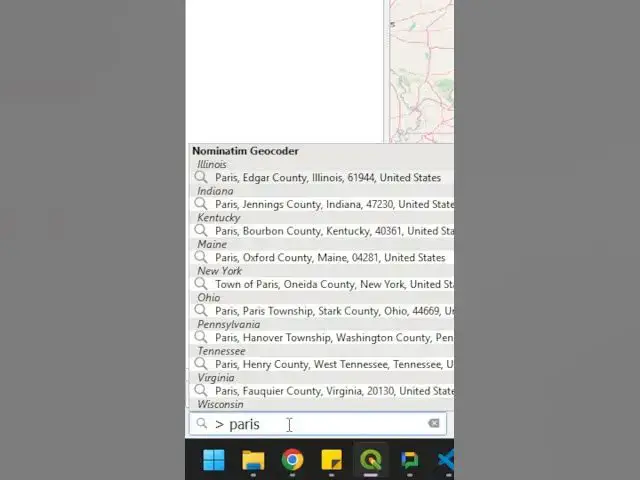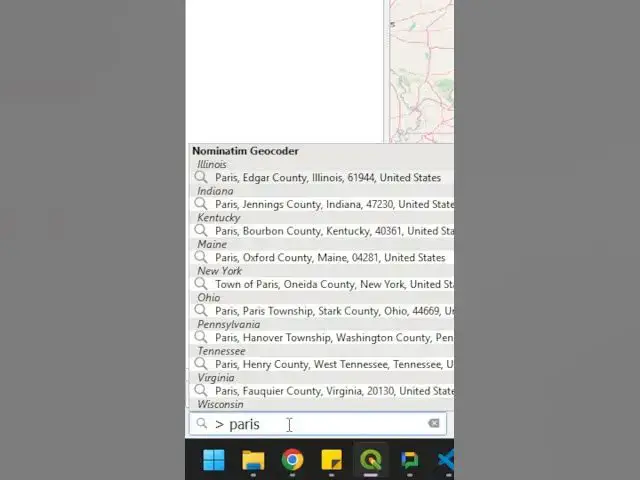0:00
In QGIS, you can search for locations.
0:03
It's super easy to do. Let me show you
0:07
how that's done. So, we're going to come
0:09
in here. We're going to come down to the
0:10
bottom of the page where we have our
0:12
locate bar. We'll type a greater than
0:14
sign and a space. And now we can start
0:17
searching. Let's say that I want to find
0:22
uh Paris, France. Just going to type
0:25
this in. It's going to start searching
0:28
and it gives me all these Paris names.
0:32
So, let's try to put France in here so
0:34
we can narrow down to our search
0:37
And here we go. We have the location of
0:39
France. We're going to double click
0:40
here. And if I zoom over to the map, you
0:44
can see that we're now s centered on the
0:47
city of Paris. That'll take just another
0:50
minute to load here. Let's go try one
0:52
more. Come back down here and we can
0:59
Oh, I have to give it the greater than
1:01
symbol with the space following it. So,
1:04
let's search for New York. We can see
1:06
it's working. And here we have New York,
1:08
United States. And now, if we go over to
1:11
our map, we will see that uh we're
1:15
centered here on New York and the
1:19
surrounding area. So, super easy to do.
1:22
Hope you enjoy this quick QGIS tip.