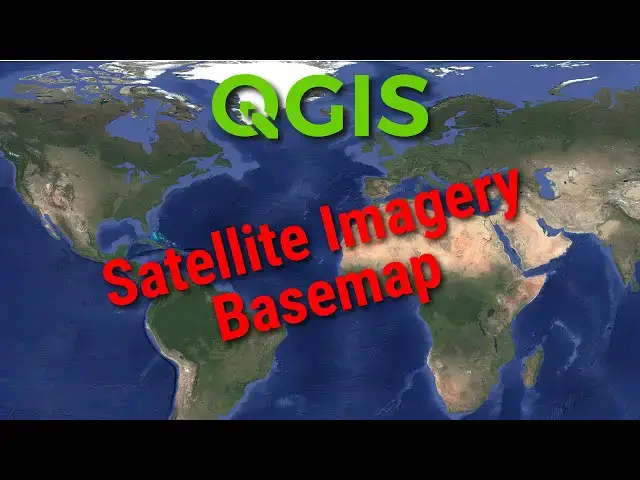QGIS Beginner's Guide to Basemaps: Add custom basemaps (Satellite Imagery) for FREE
Jun 4, 2025
You can add hundreds of free, custom basemaps to QGIS. This tutorial demonstrates how to add Google Satellite Imagery, NAIP Imagery, and other sources as basemaps in QGIS.
Links for Google Maps: https://opensourceoptions.com/how-to-add-google-satellite-imagery-and-google-maps-to-qgis/
Other methods for adding QGIS basemaps: https://opensourceoptions.com/how-to-add-basemaps-in-qgis/
Show More Show Less View Video Transcript
0:00
you may have noticed in qgis there's not
0:03
a ton of basem map options by default
0:06
I'm going to show you a really easy way
0:08
to fix that today so that you can add
0:11
the base Maps you want uh we're going to
0:13
just add some Google base maps to start
0:15
with but with this method you'll be able
0:17
to add any Bas map you can find on the
0:20
internet and there are a lot of them
0:22
available so let's get started by
0:24
opening
0:25
qgis and let me show you the available
0:27
base Maps we go to browser and you come
0:30
over here the base Maps available are
0:32
going to be under XYZ tiles and you'll
0:36
see we have this map Zen Global terrain
0:38
and we have open street map let's just
0:40
add those into our project real quick so
0:43
we can take a look at what they look
0:44
like so here we have open street
0:47
map and you're probably relatively
0:49
familiar with this you can see how we
0:52
you know get our roads and we get just a
0:55
um just a basic map here let's add in
0:58
our map and global map also so glal
1:01
terrain so we can see what that looks
1:02
like um this may or may not
1:07
come um by default for
1:12
you
1:14
and it's not giving us a whole lot here
1:16
not very
1:17
useful okay so we're going to remove
1:19
that
1:20
one but let's say we want to have some
1:22
satellite images in
1:24
there that is really easy to do so what
1:27
we're going to do is we're going to come
1:29
down to X spicy tiles going to right
1:31
click on it and we're going to do new
1:35
connection now all we need here is a URL
1:38
to uh an XYZ tile service and there are
1:43
some places we can get these for example
1:45
Google has these available um I'm going
1:47
to copy one over for Google
1:52
satellite and paste it in here and these
1:56
URLs are available let let me add this
1:58
and I'll show you um so I've just added
2:00
this URL in here I'm going to call this
2:02
Google
2:05
satellite and I'm going to say
2:09
okay now you can see it's added it let's
2:11
pull this
2:13
in and there we have Google satellite it
2:15
was just that easy now I'm pulling this
2:18
from my website op Source options.com
2:20
there's an article here where you can
2:22
access this and I will include this in
2:24
the link so that you will be able to
2:27
access it also okay um um so there's a
2:31
Google satellite we can do the same
2:32
thing let me just show you one more time
2:34
um with like the hybrid satellite which
2:37
should give us some roads as well so XYZ
2:39
tiles right click new connection um call
2:43
this Google hybrid
2:47
satellite uh page the URL
2:50
in and
2:53
okay we can add this
2:56
in and now you can see we have the
2:58
satellite with the road on top of it all
3:01
right so that this works for a whole lot
3:04
of different things I want to show you
3:06
one more example I'm going to try to do
3:08
this live on the Fly um of kind of a
3:10
custom layer so let's open up
3:13
Google and I'm going
3:16
[Music]
3:18
to search
3:21
for nape
3:25
WMS so this is the nape web map service
3:30
and we're going to
3:31
see if we can actually get the most
3:35
recent nape into qgis the national
3:39
agricultural aerial imagery project okay
3:43
so let's go check this out let's just
3:46
try the US let's just try this nape plus
3:50
let's see if we can find this we have
3:51
this WMS link up here you see this let's
3:55
click on that okay we should be able to
3:58
rightclick and copy link address and go
4:01
back to
4:03
qgis and here where we
4:08
see WMS wmts here should be to right
4:12
click add a new connection um we'll call
4:15
this
4:16
NP let's add the
4:19
URL and let's see if this
4:24
works okay and we'll add nape in oh we
4:27
have multiple layers here we we have
4:30
another multiple layer so we have a
4:32
false color composite natural color and
4:35
evi so let's go for natural color add
4:37
that in see what happens okay there we
4:40
go so now we have our natural color
4:45
let's go take a look at this area
4:48
here oh there we go we have some nape
4:50
imagery and if I turn this off you'll
4:54
notice that it is a different layer the
4:57
this Reservoir
4:59
uh has different area than the Google
5:02
satellite and so now we've added in some
5:03
additional imagery for the United States
5:05
the na imagery and we can go back into
5:08
our browser we can add in our false
5:11
color
5:12
composite and this is going to give us
5:15
the uh color infrared image version of
5:19
the image okay and so there it's really
5:21
really easy to go and to pull in uh some
5:29
addition base map context I'll just show
5:32
you the extent of this in qgis you just
5:36
have to know where you can get those uh
5:39
map layers the XYZ tiles and the WMS
5:44
wmts map Services overall really easy to
5:48
do