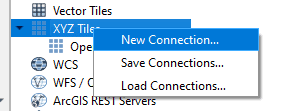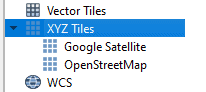How to Add Google Satellite Imagery and Google Maps to QGIS
QGIS is a very powerful and customizable software. However, one of its shortcomings is that it only comes with one default basemap, Open Street Map. The great thing is that it is very easy to add other basemap sources to QGIS.
Google Maps and Google Satellite are probably the most recognized map layers in the world. You can easily add these layers to QGIS as XYZ tiles. To add Google Maps to QGIS you just need a link to the tile map service layers you want to use. Then add the link to the XYZ tiles in the QGIS browser.
If you’re not sure how to do what I just described, don’t worry. It’s easy. This tutorial will walk you through the process step by step. On a side note, there are a lot of other basemaps you can add to QGIS. This linked example shows you how to add a basemap from another satellite imagery source as a WMS layer.
Google Maps Tiled Map Service Links
The first thing you need to add Google Maps or Google Satellite to QGIS is a link to the map source. There are five different Google Maps products you can link to. They are Google Maps, Google Satellite, Google Satellite Hybrid, Google Terrain, and Google Roads. I obtained links to the maps from NextGIS and included them in the table below.
| Product | URL |
| Google Maps | https://mt1.google.com/vt/lyrs=r&x={x}&y={y}&z={z} |
| Google Satellite | https://www.google.cn/maps/vt?lyrs=s@189&gl=cn&x={x}&y={y}&z={z} |
| Google Satellite Hybrid | https://mt1.google.com/vt/lyrs=y&x={x}&y={y}&z={z} |
| Google Terrain | https://mt1.google.com/vt/lyrs=t&x={x}&y={y}&z={z} |
| Google Roads | https://mt1.google.com/vt/lyrs=h&x={x}&y={y}&z={z} |
Add XYZ Tiles to QGIS
Now that we have the links to the tiled maps sources we need to add them to QGIS as XYZ tiles. This is easy to do and is explained by the directions below.
- Navigate to the QGIS Browser panel and find the XYZ tiles section. OpenSteetMap is the only default entry.
- Right-click on ‘XYZ Tiles’ and select ‘New Connection’. This will open a new window to enter the connection details.
- In the new window enter a name for the new connection and provide the URL to the tiled map service (from the table above), then click OK. In this example I’ve added the URL for Google Satellite.
- You will now see that the new connection has been added under XYZ tiles.
- Add the basemap to your project by dragging it from the Broswer Panel into the map area or adding it from the QGIS Data Source Manager.
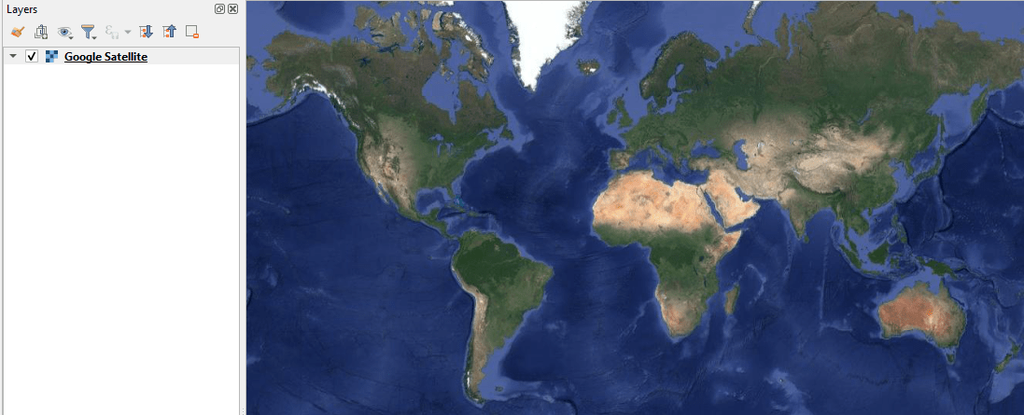
- Now you can pan, zoom, and navigate the map like any other layer.
A Few Notes on Google Maps in QGIS
Please note that the map sources used in this tutorial are a product of Google. Before any of the Google map layers for a project, you should verify that you are not violating any licensing or copyright restrictions that may be placed on the imagery.
Also, the tile source URLs may be changed by Google at any time. So if the links in this tutorial no longer work you may need to do some searching to find the new links.
Other Basemap Services
If Google maps do not meet your needs, there are other map services available for your use. One of those is the World Imagery map from the USGS. USGS world imagery can be added to QGIS as a WMS layer (see here for a tutorial on adding WMS layers). Use the WMS link located on this webpage.
A number of free XYZ map tiles are available from Open Street Map. Included are shaded terrain maps, maps in different languages, outdoors maps with trails and elevation contours, and more.
More links to free map tiles can be found (with example maps) at this website.
Whether you’re looking to take your GIS skills to the next level, or just getting started with GIS, we have a course for you! We’re constantly creating and curating more courses to help you improve your geospatial skills.
All of our courses are taught by industry professionals and include step-by-step video instruction so you don’t get lost in YouTube videos and blog posts, downloadable data so you can reproduce everything the instructor does, and code you can copy so you can avoid repetitive typing
My Recommended Equipment
Computer: Dell XPS
Mouse: Logitech M557 Bluetooth Mouse
External Hard Drive: Seagate Portable 2TB
This article contains affiliate links. When you click on links in this article Open Source Options may make a commission on any sales. This does not have any impact on the price you pay for products.