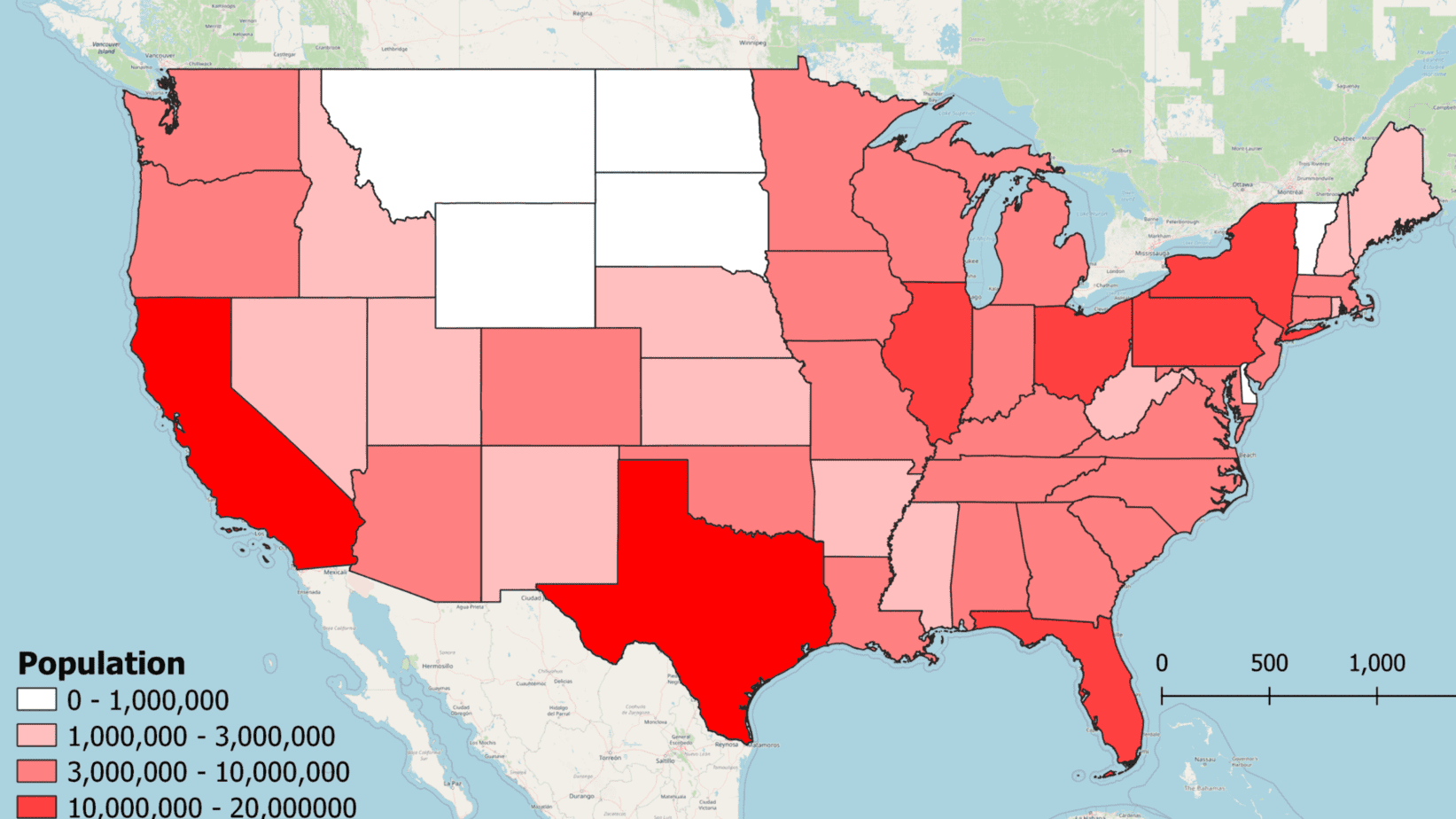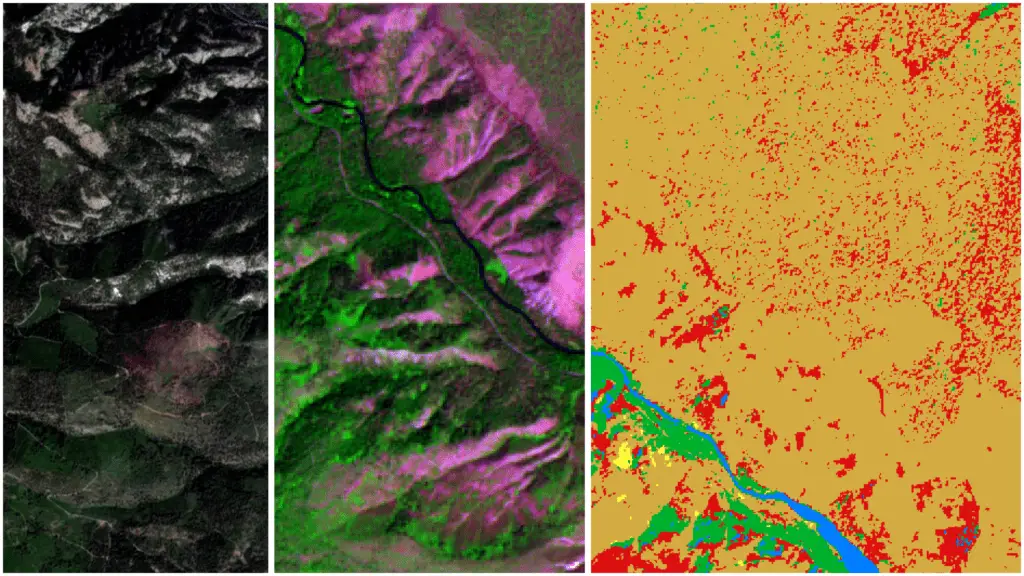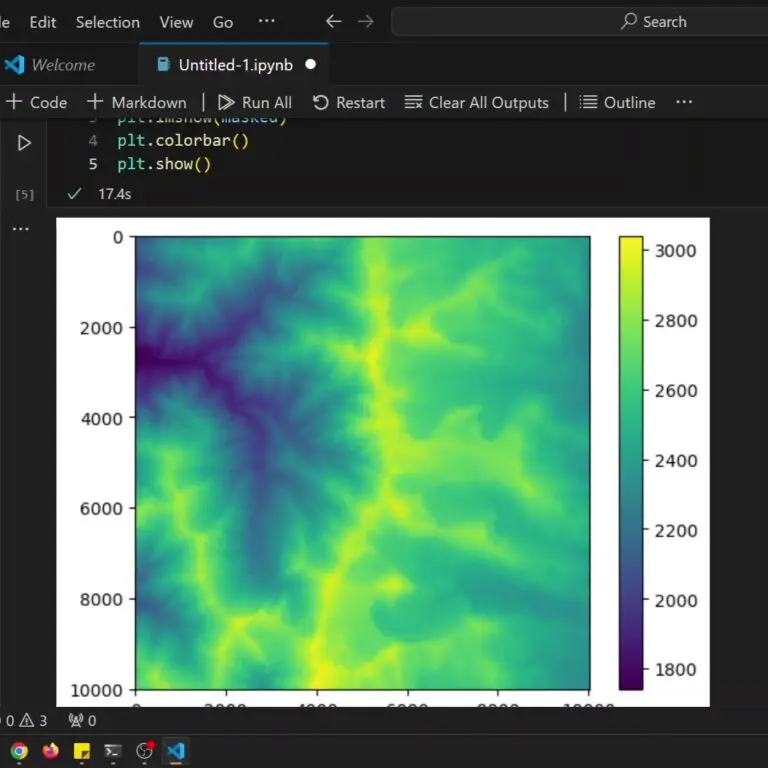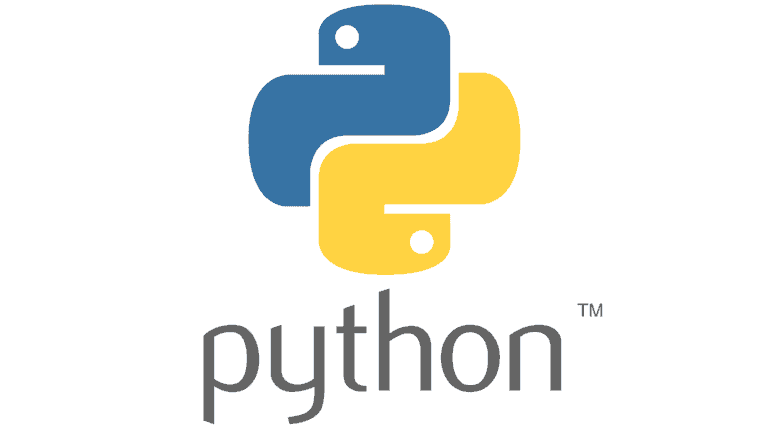How to Check if NumPy is Installed and Find Your NumPy Version
The numpy Python module is widely used for many different analyses and as a dependency for many other Python packages. In many instances, it is necessary to determine if numpy is installed and which numpy version is installed. This article will show you multiple ways to determine your numpy version and installation status.
Check if numpy is installed
Here are three ways to check if numpy, or any other Python package, is installed. Note, that some of these methods also tell you the numpy version.
1. In an interactive Python session
The first way to check if numpy is installed is to start an interactive Python session. You do this by opening up a command prompt/terminal, typing python, and pressing ‘Enter’.
You should now see something that shows information about the Python distribution you are using, followed by three greater-than signs. Like this:
Python 3.8.8 (default, Apr 13 2021, 15:08:03) [MSC v.1916 64 bit (AMD64)] :: Anaconda, Inc. on win32 Type "help", "copyright", "credits" or "license" for more information. >>>
The >>> indicates that the code you type will be executed by the Python interpreter.
To check if numpy is installed just try to import it with the following line of code. Then press ‘Enter’.
import numpy
If there is no error message then it means numpy is installed. If you get an error message like the one below it means that numpy is not installed or that it was improperly installed.
>>> import numpy Traceback (most recent call last): File "<stdin>", line 1, in <module> ModuleNotFoundError: No module named 'numpy' >>>
To exit the interactive Python session simply type quit() and press enter.
2. With pip show
You can also check your numpy installation with pip, a Python package manager/installer. To do so, make sure your are not in an interactive Python session. Then type the following command in the command prompt and press ‘Enter’.
python -m pip show numpy
If numpy is installed you will see a message like this:
Name: numpy Version: 1.20.1 Summary: NumPy is the fundamental package for array computing with Python. Home-page: https://www.numpy.org Author: Travis E. Oliphant et al. Author-email: None License: BSD Location: c:\users\konrad\anaconda3\lib\site-packages Requires: Required-by: tifffile, tables, statsmodels, seaborn, scipy, scikit-learn, scikit-image, PyWavelets, pyerfa, patsy, pandas, numexpr, numba, mkl-random, mkl-fft, matplotlib, imageio, imagecodecs, h5py, Bottleneck, bokeh, bkcharts, astropy
If numpy is not installed you will see a message like this.
WARNING: Package(s) not found: numpy
If you have both Python2 and Python3 installed you will need to replace python with python3 when referencing the Python3 installation.
3. With conda list
If you are using an Anaconda Python distribution you can check for a numpy installation using the conda command. First, open up the Anaconda Prompt. They type the following and press ‘Enter’.
conda list numpy
If numpy is installed you will get a message like this.
(base) C:\Users\Konrad>conda list numpy # packages in environment at C:\Users\Konrad\anaconda3: # # Name Version Build Channel numpy 1.20.1 py38h34a8a5c_0 numpy-base 1.20.1 py38haf7ebc8_0 numpydoc 1.1.0 pyhd3eb1b0_1
If numpy is not installed you will see an empty result, like this.
(base) C:\Users\Konrad>conda list numpy # packages in environment at C:\Users\Konrad\anaconda3: # # Name Version Build Channel (base) C:\Users\Konrad>
Check Your `numpy version
Once you’ve determined that numpy is installed you can check your numpy version. I will show you three ways to check your numpy version. Note that two of them are the same as shown above.
1. With numpy
You can check your numpy version by opening an interactive Python session, importing numpy and use numpy.__version__ to check the version, as shown below.
>>> import numpy >>> numpy.__version__ '1.20.1'
2. With pip show
Above we used pip show to determine if numpy was installed. You may have noticed, that the result also showed the package version.
Type python -m pip show and press ‘Enter’. The result will show the package version and other information about the package.
3. With conda list
We also used conda list above to check the numpy installation. Once again, you may have noticed this command also gave information about the numpy version.
Make sure you are using the Anaconda prompt, as the conda command only works in an Anaconda environment, and type conda list numpy. The result will show the version of numpy and associated packages.
Conclusion
That’s it. Now you know how to check your numpy version and installation status in a number of ways. If you would like a visual walk-through, check out the video below.
Whether you’re looking to take your GIS skills to the next level, or just getting started with GIS, we have a course for you! We’re constantly creating and curating more courses to help you improve your geospatial skills.
All of our courses are taught by industry professionals and include step-by-step video instruction so you don’t get lost in YouTube videos and blog posts, downloadable data so you can reproduce everything the instructor does, and code you can copy so you can avoid repetitive typing
My Recommended Equipment
Computer: Dell XPS
Mouse: Logitech M557 Bluetooth Mouse
External Hard Drive: Seagate Portable 2TB
This article contains affiliate links. When you click on links in this article Open Source Options may make a commission on any sales. This does not have any impact on the price you pay for products.