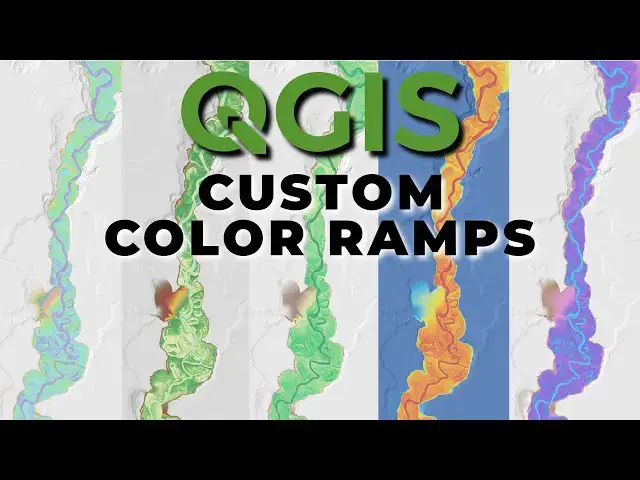Check out my website for more: https://opensourceoptions.com
Show More Show Less View Video Transcript
0:01
Let me show you how to create a custom
0:05
color map, color ramp in QGIS. This is
0:09
open source options. We're going to
0:11
color that tutorial. Let's go ahead and
0:12
get started. You can see here I have a
0:14
relative elevation model added in. I'm
0:17
going to explain relative elevation
0:19
models in a future video, but right now
0:21
I'm going to show you how I can create
0:22
some custom symbology for this raster
0:25
layer. So, I'm going to activate my
0:27
layer over here. Just make sure it's
0:28
active. I'm going to come over and
0:31
change from single band gray to single
0:34
band pseudo color. Now here we have the
0:38
default one of the defaults of turbo
0:40
ramp selected.
0:43
I have options down here. If I click on
0:45
this arrow, I can now come down to
0:47
create new color ramp and I can select a
0:51
gradient, color presets, random. I want
0:53
to do a gradient. Most of these ramps
0:55
here are going to be gradients and I
0:57
want a gradient also. And when I do
0:59
that, it's going to pop up this dialogue
1:02
here. And you can see it gives me a
1:04
simple ramp that goes from a darker
1:06
green to a lighter green. And you can
1:08
see that darker green over here in the
1:10
table of contents is where lower values
1:12
are and the lighter green is for higher
1:14
values. Now, it's very, very easy to
1:17
adjust this color. So, let's say I want
1:19
to go from a color like maybe blue. I
1:22
can just double click on this, click on
1:24
this color here, uh, or drop down from
1:26
here to change it. And I can bring this
1:29
over to
1:31
uh,
1:33
a blue color that I like.
1:38
And then I can come over and change
1:40
this. Maybe this is going to uh,
1:45
come over to something like green.
1:48
And we could throw a green color in
1:50
there like this. and choose the shade of
1:52
green that we like.
1:54
Something like that. Okay. And now uh we
1:59
can click okay. And you can see that
2:01
color ramp is applied to our map. But
2:04
what if we don't like that? What if we
2:06
want to make some changes? Well, now we
2:07
can click on the color ramp. If we just
2:08
click on this ramp in the layer styling
2:11
panel, if we just click on the ramp,
2:13
we'll bring this back up.
2:16
And now we have the option to add
2:18
another stop. So I can come over here
2:21
and I can double click and it will add
2:23
another stop here and I can change the
2:25
color of this stop. So let's say I want
2:28
to make this come over to something um
2:33
and maybe want to fade into like a
2:35
whitish color, you know, a lighter blue,
2:40
something like this. We can add that
2:41
there.
2:43
And now we can add another color here if
2:46
we want to. We can make this uh maybe a
2:49
tan color.
2:52
Something like that. We can add another
2:55
stop here
2:57
that puts us into
2:59
uh maybe a more brown color
3:07
like that. Okay. And now from here we
3:11
can also adjust where these stops occur.
3:13
So, we can drag this up,
3:16
can drag this up, and we can drag this
3:19
up. So, we can adjust exactly where
3:22
those breaks are going to occur. Uh, and
3:25
that gives us this kind of custom ramp
3:28
here. Now, let's click okay.
3:31
And we can see that that's been applied
3:34
um based on our preferences. So, we can
3:36
see how that lines up with this relative
3:38
elevation model. Now, an important thing
3:41
with the relative elevation model is
3:43
adjusting our max, minimum, and maximum
3:46
values here. So, I'm going to come over
3:47
and give this a value of about 15. And
3:50
this is going to really highlight our
3:52
river channels.
3:59
And I'm going to slide down and give
4:00
this a value of about5.
4:04
Maybe we'll even change this to one.
4:13
And so here you can start to see those
4:14
river channels get highlighted a little
4:17
more. If I can zoom in on the
4:20
appropriate channels,
4:25
it's kind of interesting the way this is
4:26
occurring.
4:29
Our negative one is still has some green
4:31
in it. So let's go back to our to here.
4:35
Let's change our color one. So if we
4:37
click here
4:40
and we copy this HTML notation
4:44
and we come here and we paste that
4:47
color, now we've updated that ramp. So
4:50
the lower value should be correct. And
4:52
there we can see those river channels
4:54
pop out a little more. Uh and we can see
4:57
those valley bottoms pop out
5:00
with our streamlines. Now, the thing you
5:03
might want to do is get a little more
5:05
variation in those valley bottoms. So,
5:07
one way we can do this is by decreasing
5:10
this value to 10,
5:15
which might not be a huge change. We can
5:17
decrease this a little to five. And
5:20
there we start to see a little more of
5:22
that pop out. Um,
5:28
we can also
5:36
let me just adjust this back to five.
5:39
You can see that we have some low points
5:41
away from our channels which is causing
5:43
some of this to look the way it is. But
5:45
there you see how we can adjust those
5:47
values to give us that landscape effect.
5:50
Now we can also bring this back to uh
5:53
our full range of values by going -21 I
5:56
believe was about 623
6:00
and you can see how that comes back and
6:02
gives us our original values again. Now
6:05
if you want to save this that's very
6:07
easy to do. Um
6:10
we click come we click our drop down
6:12
here and we click save color ramp.
6:16
That's going to bring this up. Um we get
6:20
a destination to our project styles. Uh
6:23
we can give it a name which I will call
6:29
blue uh
6:33
tan
6:36
brown green.
6:39
We can add some tags like colorful
6:43
or topography.
6:46
Uh this is for topography and we can add
6:49
it to our favorites and we can click
6:52
save.
6:54
Now let's see if we can go access this
6:57
again. So we have that. Let's turn on um
7:03
let's turn let's just try to adjust this
7:05
one with that color ramp. Our Henry
7:08
Creek merge.
7:11
Now we can come down to our color ramps
7:13
and we can click all color ramps.
7:19
We don't see it in there.
7:26
At least I don't think we see it in
7:28
there.
7:30
So the way we access this
7:33
is we are going um
7:38
to
7:40
Right click here. Go to properties.
7:44
Open our properties dialogue here. And
7:47
now we'll go to symbology.
7:52
Okay. So, I had a slight issue with the
7:53
way I saved this. We're going to close
7:55
out of here. Let's just cancel that.
7:58
Let's come back to our Henry Forkm.
8:00
We'll just turn that on. If we go to our
8:03
color ramp,
8:04
and when we save this color ramp, let's
8:07
save it to our default. And if we name
8:10
this
8:12
test for now, we can change this again
8:15
to topography. And we can click save.
8:19
And now let's turn this off. Let's go
8:22
back to our Henry Creek merge. Let's
8:25
come down our dropdown. If we go to all
8:29
color ramps, you can see we have test
8:32
right here in our list now. And now we
8:34
can click on that and it applies that to
8:38
our uh to an existing raster. You can
8:42
see this raster here is symbolized to
8:43
have uh some transparency. Uh so we can
8:47
see the hill shade beneath it. Uh but
8:50
there you go. That's how you can create
8:53
that custom color ramp in QGIS to give
8:57
your maps that specific flare. Check out
9:00
opensource options.com for free courses
9:03
and more tutorials.
#Software
#Multimedia Software