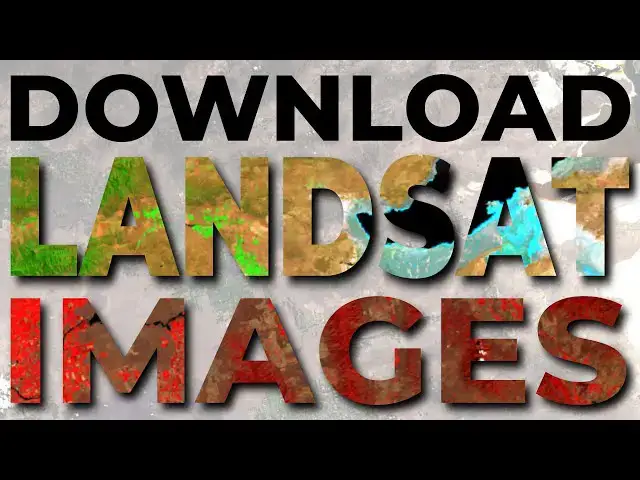Download FREE satellite images. Landsat satellite images are available for free download. This tutorial demonstrates how to find and download Landsat images from the USGS EarthExplorer website.
Display and visualize satellite images: https://youtu.be/kZNzYoQ7gcg
Check out my website for more: https://opensourceoptions.com
Show More Show Less View Video Transcript
0:01
Welcome to open source options. I'm
0:04
showing you inqgis satellite image that
0:07
I downloaded for free. This image was
0:09
taken just a few days ago and now I have
0:12
the ability to download it, interact
0:14
with it and analyze it. I want to show
0:16
you no matter what GIS software you're
0:18
using how you can download uh and get
0:21
these satellite images directly from the
0:24
source so that you too can use these
0:27
free data to provide insight and value
0:30
to the world. So let's get started. Now
0:34
the first thing we need to do is just
0:35
open up an internet browser. Here I'm in
0:39
Google Chrome and I'm just going to go
0:41
search now for uh the National Map
0:45
Viewer. This is a data warehouse
0:49
provided by the US Geological Survey
0:52
where you can download all of the Lancet
0:54
data for free. Sorry, not the National
0:57
Map Viewer. We're going to go to the
1:00
USGS
1:01
Earth Explorer.
1:04
USGS Earth Explorer. and we're going to
1:06
click on this here. Now, you want to
1:09
make sure that you are signed in. You
1:12
can see I'm signed in here. Uh, and once
1:16
you're signed in, oh, it has some We're
1:19
going to try to refresh this and see if
1:21
it gives us a new search criteria, but
1:23
that's okay. We can do it here. Um, so
1:26
once you're signed in, you're going to
1:27
end up on this search criteria tab over
1:31
here. And now we need to specify the
1:34
area we want to look for uh data for. So
1:38
I'm going to come over to this area
1:39
here. This is in Idaho, the Boisee area.
1:43
And I'm going to come over and click on
1:46
polygon.
1:48
And I'm going to click use map. And that
1:50
will put a square polygon right over
1:53
that area of the map where I'm zoomed
1:55
into. And now this will be the area in
1:58
which I am searching for images. You can
2:00
choose as large or small of as an area
2:02
as you want. You can upload from a KML
2:07
or shape file. You can choose a
2:08
predefined area here. You can choose a
2:11
circle. You can do all kinds of
2:13
different things. The next thing to do
2:15
is to choose a date range here. I'm just
2:18
going to choose from June 1st uh until
2:20
yesterday, which was July 17th. And once
2:23
I've done this, I can go to data sets.
2:26
And this will allow me to select the
2:28
data sets that I want to choose from.
2:30
You can see there are a lot of different
2:32
options for data sets. We have aerial
2:34
imagery, AVHRR. I'm not going to go
2:37
through all of these. There are some
2:38
commercial satellites we can get
2:40
information from. Uh I'm going to go
2:43
straight to LANCAT here and choose
2:47
Lancet.
2:49
We have different We have a lot of
2:50
different LANC sets here. We have the
2:51
lens set analysis ready data level
2:54
collection two level three science
2:56
products. I'm going to go to collection
2:58
two level two which is going to give us
3:00
our surface reflectance products. And
3:03
I'm going to select from lancet 8 and 9
3:06
which is going to be the newest uh
3:08
sensor that we have available. You can
3:10
select multiple sensors if you like.
3:13
Um and it just gives you a message of
3:16
when this completed. I'm not going to
3:18
select lancet 7. I just want 8 N. And
3:21
now once that's done, I can go to the
3:22
additional criteria page. And we have
3:26
other options here. I'm not going to
3:29
worry so much about this. Um, oh, let me
3:32
go back to the search criteria. One
3:33
thing I forgot to tell you is we have a
3:35
cloud cover option down here. I've got
3:38
mine set from zero to 15%, you can just
3:41
drag this slider to choose whatever is
3:44
going to work best for you. Um, we'll
3:46
bring that down to 10%. now just for
3:49
that. Okay. So now we've got our data
3:51
sets here selected as LANCAT 89
3:54
additional criteria. I'm not going to
3:56
worry about any of this. If you know
3:58
your path and row or your seat
4:00
identifier or your product identifier or
4:02
whatever it is, you can choose those
4:04
things here. Let's just go to the
4:06
results now. And this will take a minute
4:09
to search and then it will bring up any
4:11
of these images that we have. And now we
4:14
can take a look at the footprints for
4:16
these images. I don't know what is up
4:18
with that. That's strange. Something is
4:21
strange with the extent here. It looks
4:22
like it took us to a new area.
4:26
That's strange. Let's go back to our
4:28
search criteria. Let me zoom out here.
4:31
We are up in Greenland somewhere. Let's
4:32
zoom back into our uh
4:36
area over here in Idaho.
4:39
See if we can uh do something here.
4:42
Let's use the map again.
4:45
And
4:47
let's go to data sets again. We have the
4:50
right one selected. And let's just go
4:53
right over to results.
4:55
There we go. Now we've got it uh for
4:58
this area. So now we can select the
4:59
footprints. You can see this image was
5:02
collected on July 9th and it shows us
5:05
the footprint of where that image is.
5:07
And if we want to get the whole area or
5:09
part of the area, we can play around to
5:11
find out where these other footprints
5:12
are. So I can show this one. it overlaps
5:14
that area there, this one there, and so
5:17
we can figure out which which data sets
5:20
we want to download. Okay. Now, you need
5:22
to make sure that you have been logged
5:23
in or you won't see this download button
5:25
here. So, you need to make sure you're
5:26
logged in to Earth Explorer. The account
5:29
creation is free. So, we have download
5:32
options. Um, we can add it to a bulk
5:34
download. I'm just going to show you the
5:35
simple way to do this with download
5:36
options right now. So, I'm going to
5:38
click the download options here.
5:41
And the thing the easiest way to do this
5:43
I think is to come to these product
5:45
options and here we have the ability to
5:48
download individual metadata files or
5:51
individual bands. The way I do this so I
5:53
just have all the data for an associated
5:55
image is I just click this download up
5:58
here and this is going to download
6:02
here's my lens set data folder and I'm
6:06
going to click a save here. It's going
6:07
to download this tar file and I'll show
6:10
you how we can deal with that tar file
6:12
on Windows. So once the download starts
6:16
now I can close this and just wait for
6:20
this download to complete.
6:24
Okay, so my download has completed. Uh
6:27
let's go ahead and open up the folder
6:30
this is in.
6:33
So you can see I'm in my downloads my
6:35
lancet L2 folder and I have this tar
6:39
file right here t. Now if you're using
6:43
Windows I found the best way to unpack a
6:45
guitar is using sevenzip. So you can go
6:48
install sevenzip for free. And to access
6:51
it right click on your file click show
6:54
more options go to sevenzip and click
6:58
extract files. That will pull up this
7:01
prompt here. We can just click okay. And
7:04
then you're going to see it extract.
7:08
Now I can go right to this folder here.
7:14
When I open this up, it'll take just a
7:17
second. There's a lot of data in here.
7:19
We can see we have all those individual
7:21
files. We have these metadata files. We
7:23
have some quality assessment files. And
7:26
then we have bands 1 through 7 here. um
7:31
which is what we're most we're going to
7:33
be most interested in. All right, so
7:37
there's our Lancet data. Now, I have
7:41
other videos on showing you how to take
7:43
these data into QGIS and arrange them so
7:48
that you can see different false color
7:50
images or true color images. Let's just
7:53
go to QGIS really quick.
7:56
Let me just start a new project and I'm
7:59
going to get rid of these layers here
8:00
that I was showing you earlier and we'll
8:02
just pull these data in quick. So, if I
8:05
go to browser and I refresh this, I'm in
8:08
my LANCAT L2 folder here where I
8:10
downloaded everything. Here is the most
8:12
recent images I downloaded and
8:15
extracted. If I open this up, I can go
8:19
here and I can pull in these bands. So
8:22
if I pull in band two for example, you
8:24
can see I have that band grayscale here.
8:27
Um I can which is this this is the blue
8:29
band,
8:31
band three is green, band four is red.
8:34
We can see those in grayscale here. Um
8:37
and in a future video, well I have
8:39
previous videos with Sentinel that show
8:41
you how to combine these so you can get
8:43
true or false color images. So check out
8:46
those videos. I'll link them below if
8:48
you want to see how to do that. Thanks
8:50
for watching. Hope you find all the data
8:52
you need and you create some wonderful
8:54
insights for everyone else out there.
8:56
Don't forget to check out opensource
8:58
options.com for more tutorials and GIS
9:02
information. And we'll have some free
9:04
courses coming soon there. So go check
9:07
it out for those. Thanks for watching.