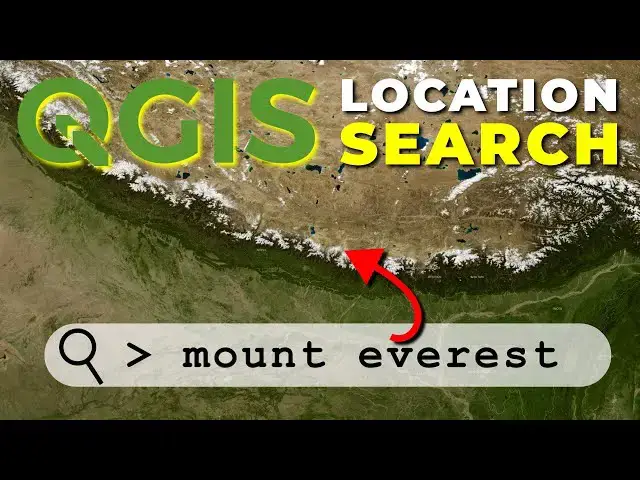Search for locations in QGIS. With the QGIS locate bar, you can also search for and zoom to specific locations. This tutorial shows you how!
Check out my website for more: https://opensourceoptions.com
Show More Show Less View Video Transcript
0:01
Welcome to open source options. Let me
0:03
show you an awesome feature that is
0:06
available in QGIS. This allows us to
0:09
search for a location and it will take
0:11
us right there. So, right now you can
0:14
see that my map is centered on New York
0:17
City in the USA. What we're going to do
0:20
is we're going to search for new
0:21
location and it's going to take us
0:22
there. And the way we do this, come down
0:25
to the bottom left corner where we have
0:27
this locate bar.
0:29
This locates tools, but it can also
0:31
locate locations. I'm going to type a
0:34
greater than symbol, then a space, and
0:37
now I can start searching. Let's say
0:40
that I want to go to Moscow.
0:44
And
0:46
look, it pulls this right up. And I have
0:48
this option to go to Russia. And I'm
0:50
just going to double click this.
0:55
And there you have it. My map is now
0:58
centered on Moscow, Russia. Super cool.
1:03
Um, I will just note to you that I have
1:05
Open Street Map right here, uh, loaded
1:08
in, which comes with QGIS. Just go to
1:11
browser, find your XYZ tiles, and add an
1:16
Open Street Map. Okay, let's go find uh
1:20
a new location.
1:23
So, let's go uh look for there's Moscow,
1:28
Idaho in the United States. Let's see if
1:30
we can find that.
1:36
There we go. So, we can search for this
1:38
one. Double click on it.
1:42
And there you see we're now in Idaho, in
1:47
the United States, and not in Russia.
1:50
Pretty neat.
1:52
Now, I haven't fully experimented with
1:55
this yet. We can remove
1:58
Open Street Map
2:03
and still have this work. Let's go back
2:06
to New York.
2:16
Wait for this to populate. Double click.
2:20
Okay, we saw the screen flush when I did
2:23
that. You may not have seen it, but
2:25
there's nothing there. Let me turn on my
2:26
population data estimates for 2030. And
2:30
you can see there's New York City. We
2:32
can even go into our browser and bring
2:35
Open Street Map back in.
2:38
And there you can see that we're back in
2:40
New York. So, this is a super powerful
2:44
search tool. Let's go uh look for
2:47
London.
2:55
And there you see we found London in the
2:58
UK. If we go back,
3:02
we can also go to London, Ontario,
3:08
in Canada.
3:11
And there we are. And you can see that I
3:13
have my United States population data
3:15
turned on. Stay tuned for a video on
3:17
that. But that's how you can super
3:19
easily search locations in QGIS.
3:23
Just in the search bar, review one more
3:25
time. In the search bar, greater than
3:28
sign and place that you want to search
3:33
like Witchah, Kansas.
3:37
And there we are. We found Witchah
3:38
County. We can go find the city if we so
3:43
desire.
3:44
Okay.
3:52
And there's the city. Hope you found
3:54
this helpful. This is something that I
3:56
use regularly in QGIS and it makes it
3:59
just that much more powerful to find
4:01
locations. Thanks for watching. Remember
4:04
to check out open-source options for
4:06
free courses and tutorials and have a
4:09
wonderful day.
#Software